管理发布
¥Managing a release
GrowthThis feature is available with a Growth plan. EnterpriseThis feature is available with an Enterprise plan.将条目添加到 release 允许在单个页面上查看它们。
¥Adding entries to a release allow viewing them altogether on a single page.
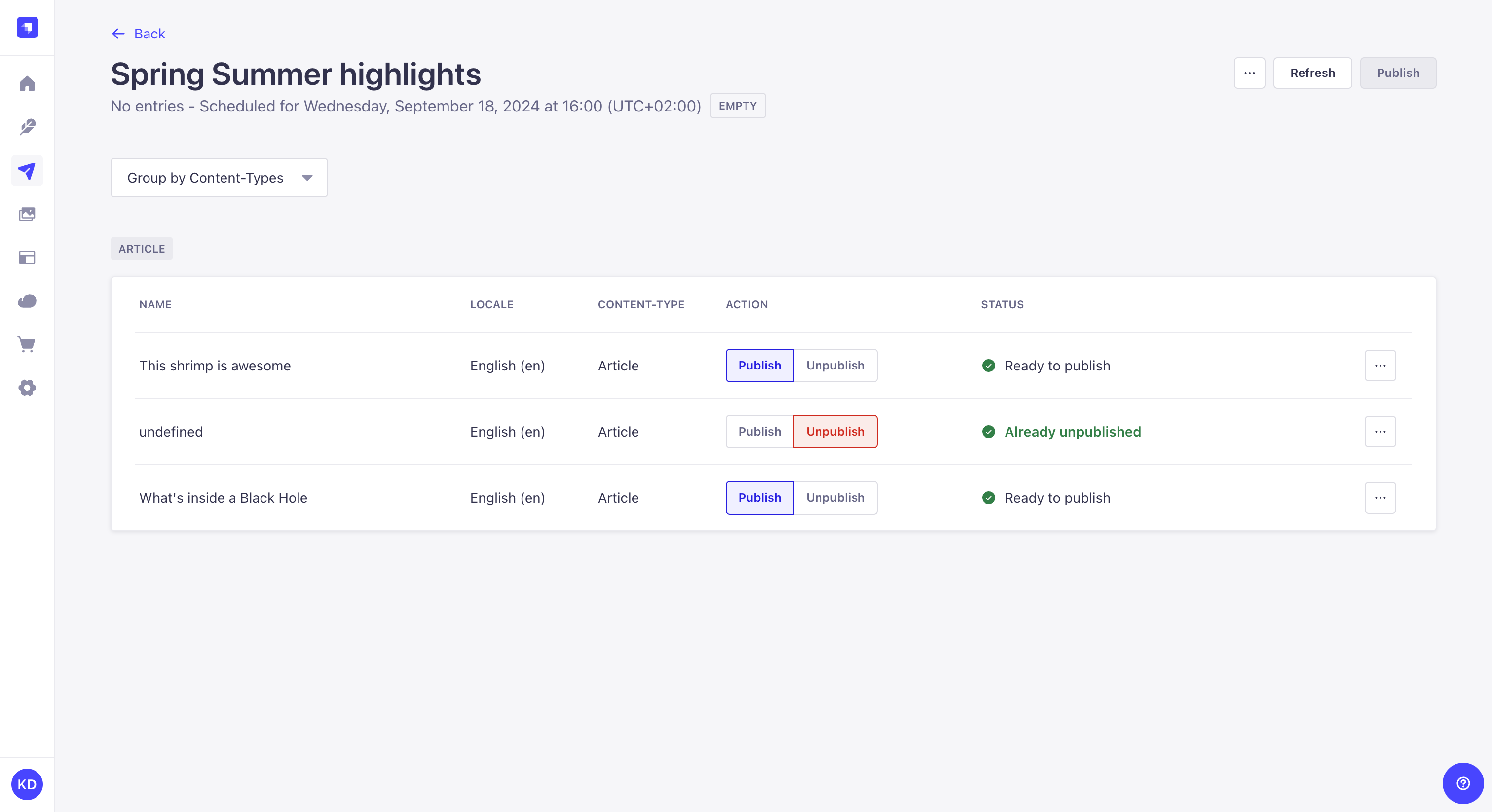
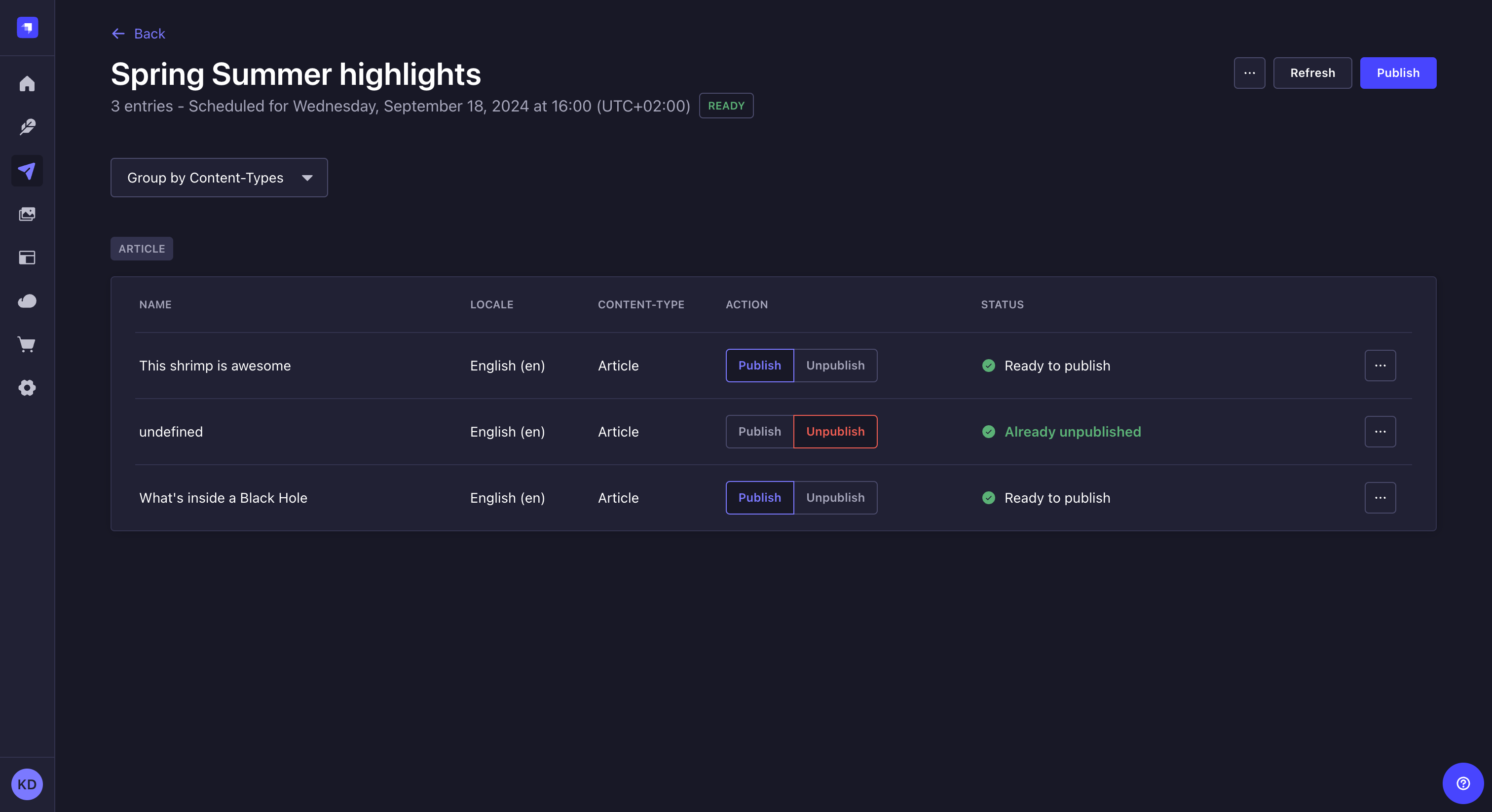
从发布页面,你可以:
¥From a release page, you can:
-
编辑发布,更新其名称或安排发布,或删除发布,
¥edit the release, to update its name or schedule it, or delete the release,
-
决定条目是否随发布一起发布或取消发布,
¥decide whether an entry will be published or unpublished with the release,
-
并发布版本。
¥and publish the release.
由于通过版本发布条目意味着将草稿条目转变为已发布条目,因此如果内容类型禁用 起草并发布,则版本将不起作用。
¥Since publishing an entry with a release means turning a draft entry into a published entry, Releases will not work if Draft & Publish is disabled for the content-type.
编辑发布
¥Editing a release
你可以重命名版本。为此,请在发布页面上执行以下操作:
¥You can rename a release. To do so, while on a release page:
-
单击管理面板右上角的 按钮。
¥Click on the button in the top right corner of the admin panel.
-
选择 编辑。
¥Select Edit.
-
在模式中,在名称字段中更改发布的名称。
¥In the modal, change the name of the release in the Name field.
-
单击“继续”保存更改。
¥Click Continue to save the change.
安排发布
¥Scheduling a release
发布可以是 手动发布 或计划在给定日期和时间(使用你选择的时区)自动发布。
¥Releases can be published manually or scheduled to be automatically published at a given date and time, with the timezone of your choice.
你可以安排发布:
¥You can schedule a release:
-
当 创建发布 时,
¥when creating the release,
-
或者一旦创建了版本,就可以对其进行编辑。
¥or once the release is already created, by editing it.
要在发布页面上安排现有发布:
¥To schedule an existing release, while on a release page:
-
单击管理面板右上角的 按钮。
¥Click on the button in the top right corner of the admin panel.
-
选择 编辑。
¥Select Edit.
-
在模式中,选中计划发布复选框。
¥In the modal, check the Schedule release checkbox.
-
选择要发布的版本的日期、时间和时区。
¥Select a date, time, and timezone for the release to be published.
-
单击“保存”。
¥Click Save.
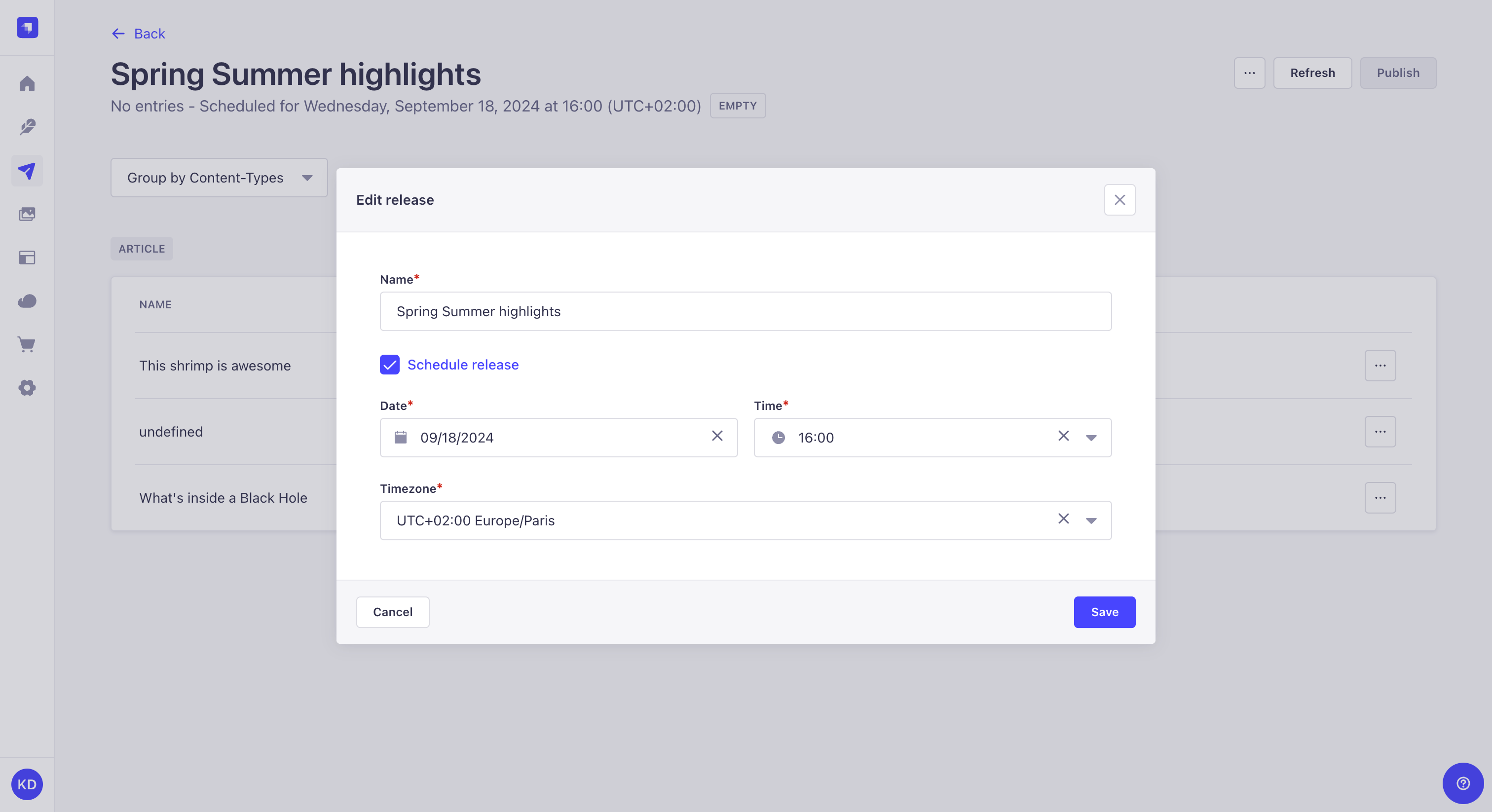
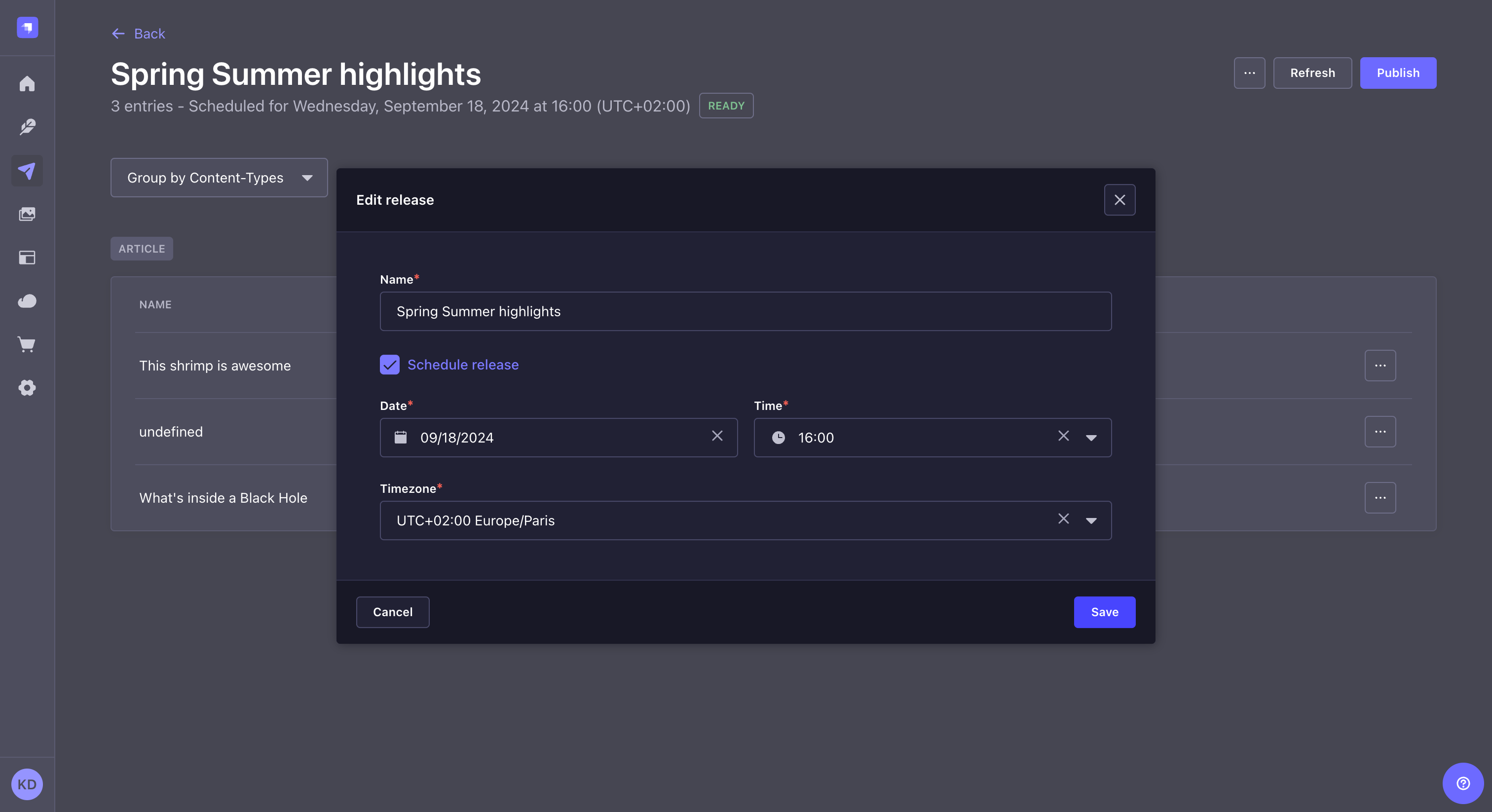
选择条目的分组方式
¥Choosing how entries are grouped
发布页面可以显示按区域设置、内容类型或操作(发布或取消发布)分组的条目。要更改条目的分组方式,请单击分组依据...下拉列表,然后从列表中选择一个选项。
¥A release page can display entries either grouped by locale, content-type, or action (publish or unpublish). To change how entries are grouped, click the Group by … dropdown and select an option from the list.
发布或取消发布条目
¥Publishing or unpublishing entries
一个版本包含多个条目。你可以使用“发布”和“取消发布”操作按钮设置每个条目的状态。当版本本身被“发布”时,所需的操作将同时对每个条目执行。
¥A release includes multiple entries. You can set the state of each entry with the Publish and Unpublish action buttons. When the release itself is “published” then the desired actions will be simultaneously performed on each entry.
从版本中删除条目
¥Removing entries from a release
可以从版本中删除条目。为此,请单击条目行末尾的 ,然后选择从发布中删除按钮。
¥Entries can be removed from a release. To do so, click the at the end of the row of an entry and select the Remove from release button.
发布版本
¥Publishing a release
发布版本意味着为版本中包含的每个条目定义的所有操作(发布或取消发布)将同时执行。要发布版本,请单击管理面板右上角的“发布”按钮。
¥Publishing a release means that all the actions (publish or unpublish) defined for each entry included in the release will be performed simultaneously. To publish a release, click the Publish button in the top right corner of the admin panel.
状态列显示每个条目的状态:
¥The Status column displays the status of each entry:
-
已发布:该条目已发布,发布版本不会影响该条目
¥ Already published: the entry is already published and publishing the release will not affect this entry
-
已取消发布:条目已取消发布,发布版本不会影响此条目。
¥ Already unpublished: the entry is already unpublished, and publishing the release will not affect this entry.
-
准备发布:该条目已准备好随版本一起发布
¥ Ready to publish: the entry is ready to be published with the release
-
准备取消发布:条目已准备好随版本取消发布
¥ Ready to unpublish: the entry is ready to be unpublished with the release
-
尚未准备好发布:无法发布该条目,因为某些字段填写不正确,或者尚未达到发布所需的阶段。在这种情况下,发布将被指示为已阻止,直到所有问题都已修复。
¥ Not ready to publish: the entry cannot be published because some fields are incorrectly filled, or it hasn't reached the required stage for publishing. In this case, the release will be indicated as Blocked until all issues have been fixed.
如果你的某些条目具有 状态,请单击 和编辑条目按钮以解决问题,直到所有条目都具有 状态。请注意,在修复各种条目问题时,你必须单击“刷新”按钮来更新发布页面。
¥If some of your entries have a status, click the and the Edit the entry button to fix the issues until all entries have the status. Note that you will have to click on the Refresh button to update the release page as you fix the various entries issues.
版本发布后,版本本身就无法更新。你不能使用经过某些修改的同一组条目重新发布该特定版本;你必须创建另一个版本。
¥Once a release is published, the release itself cannot be updated. You can not re-release that specific release with the same group of entries with some modifications; you must create another release.
删除发布
¥Deleting a release
你可以删除版本。删除版本只会删除版本本身,而不会删除版本中包含的内容类型条目。要删除版本,请在版本页面上执行以下操作:
¥You can delete a release. Deleting a release will only delete the release itself, but not the content-type entries included in the release. To delete a release, while on the release page:
-
单击管理面板右上角的 按钮。
¥Click on the button in the top right corner of the admin panel.
-
选择 删除。
¥Select Delete.
-
在确认对话框中,单击确认。
¥In the confirmation dialog, click Confirm.