设置管理面板
在介绍各个功能之前,我们建议你执行以下步骤来正确设置和配置你的 Strapi 管理面板。完成设置后,你可以通过提供的 URL 访问管理面板。
¥Before going over individual features, we recommend the following steps to set up and configure your Strapi admin panel correctly. Once you complete the setup, you can access the admin panel through the provided URL.
访问管理面板
¥Accessing the admin panel
管理面板是 Strapi 应用的后台。在管理面板中,你将能够管理内容类型并编写其实际内容。你还可以从管理面板管理用户,包括 Strapi 应用的管理员和终端用户。
¥The admin panel is the back office of your Strapi application. From the admin panel, you will be able to manage content-types, and write their actual content. It is also from the admin panel that you will manage users, both administrators and end users of your Strapi application.
为了访问管理面板,必须启动你的 Strapi 应用,并且你必须知道其管��理面板的 URL(例如 api.example.com/admin)。
¥In order to access the admin panel, your Strapi application must be launched, and you must be aware of the URL to its admin panel (e.g. api.example.com/admin).
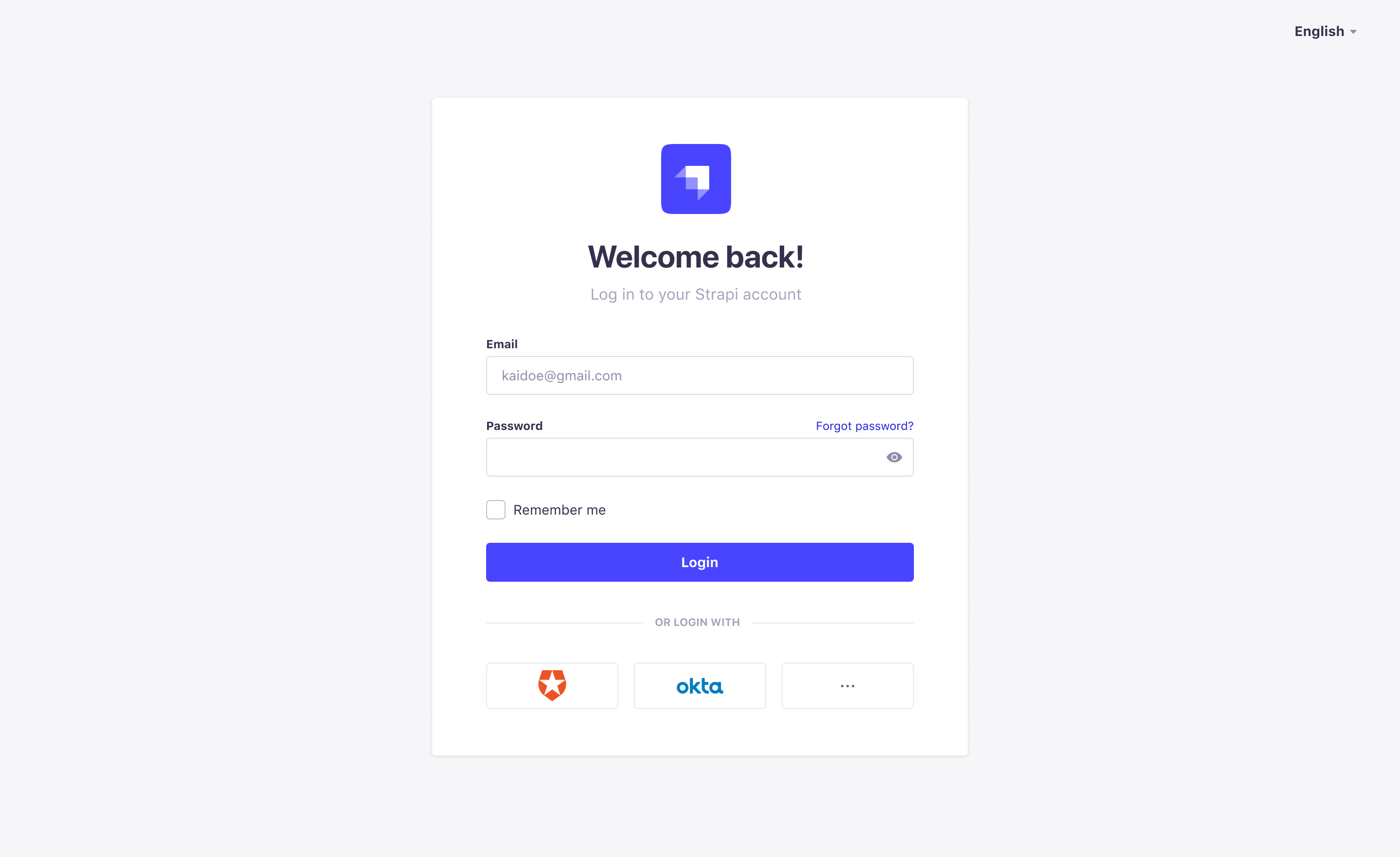
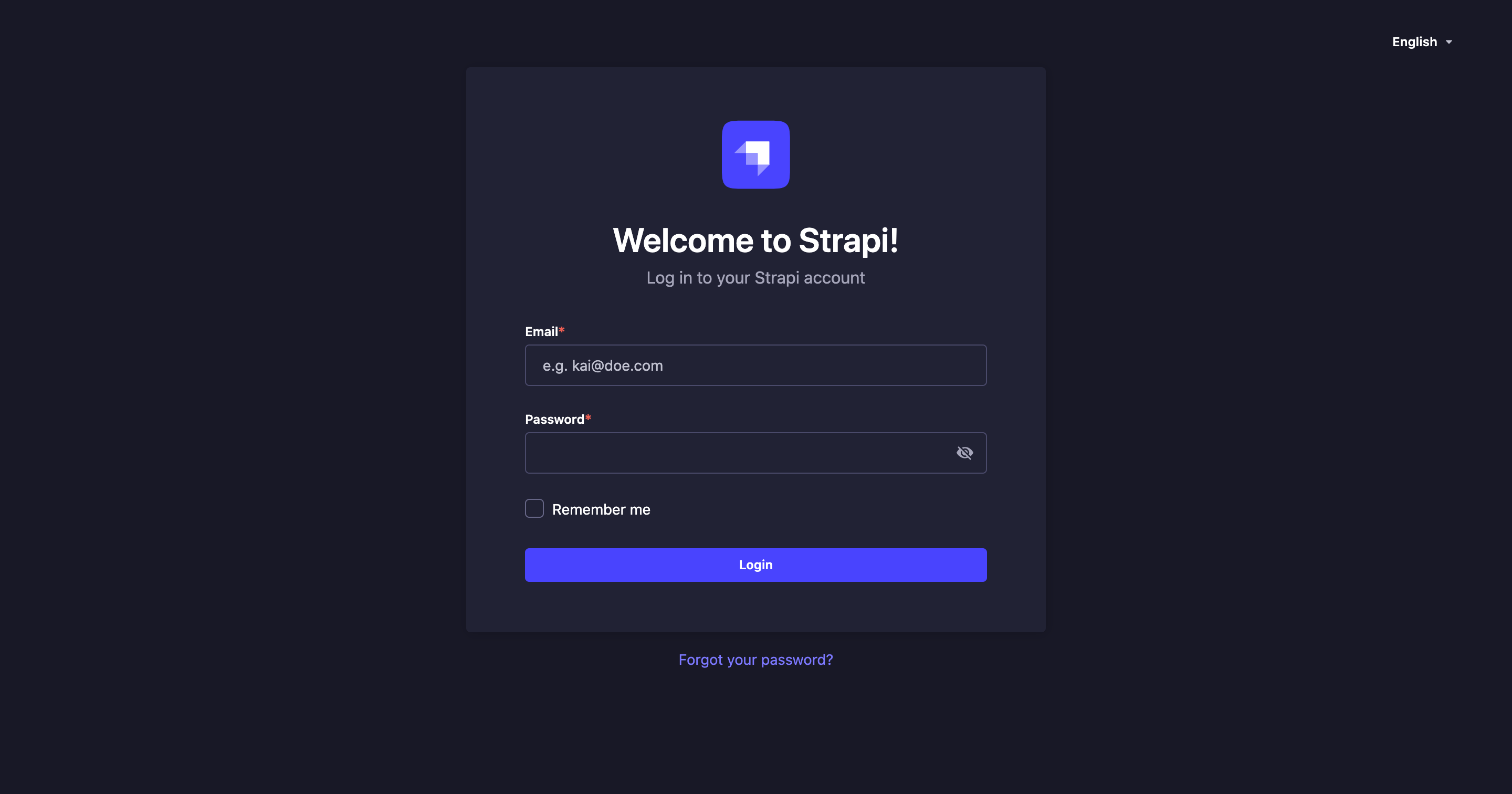
要访问管理面板:
¥To access the admin panel:
-
转至 Strapi 应用管理面板的 URL。
¥Go to the URL of your Strapi application's admin panel.
-
输入你的凭据以登录。
¥Enter your credentials to log in.
-
单击登录按钮。你应该被重定向到管理面板的主页。
¥Click on the Login button. You should be redirected to the homepage of the admin panel.
使用 SSO 进行身份验证
¥Using SSO for authentication
EnterpriseThis feature is available with an Enterprise plan. SSOThis feature is available with the SSO add-on.如果你的 Strapi 应用配置为允许通过 SSO 进行身份验证(请参阅 配置单点登录),你可以使用特定提供者访问管理面板,而无需使用常规 Strapi 管理员账户登录。
¥If your Strapi application was configured to allow authentication through SSO (see Configuring Single Sign-On), you can access the admin panel using a specific provider instead of logging in with a regular Strapi administrator account.
为此,请在 Strapi 应用的登录页面中单击选定的提供者。如果你看不到你的提供商,请单击 按钮以访问所有可用提供商的完整列表。你将被重定向到提供者自己的登录页面,你可以在其中进行身份验证。
¥To do so, in the login page of your Strapi application, click on a chosen provider. If you cannot see your provider, click the button to access the full list of all available providers. You will be redirected to your provider's own login page where you will be able to authenticate.
设置你的管理员个人资料
¥Setting up your administrator profile
如果你是新管理员,我们建议你在深入了解 Strapi 应用之前先确保你的个人资料已全部设置完毕。从你的管理员个人资料中,你可以修改你的用户信息,例如名称、用户名、电子邮件或密码。你还可以选择 Strapi 应用的界面语言。
¥If you are a new administrator, we recommend making sure your profile is all set, before diving into your Strapi application. From your administrator profile, you are able to modify your user information, such as name, username, email or password. You can also choose the language of the interface for your Strapi application.
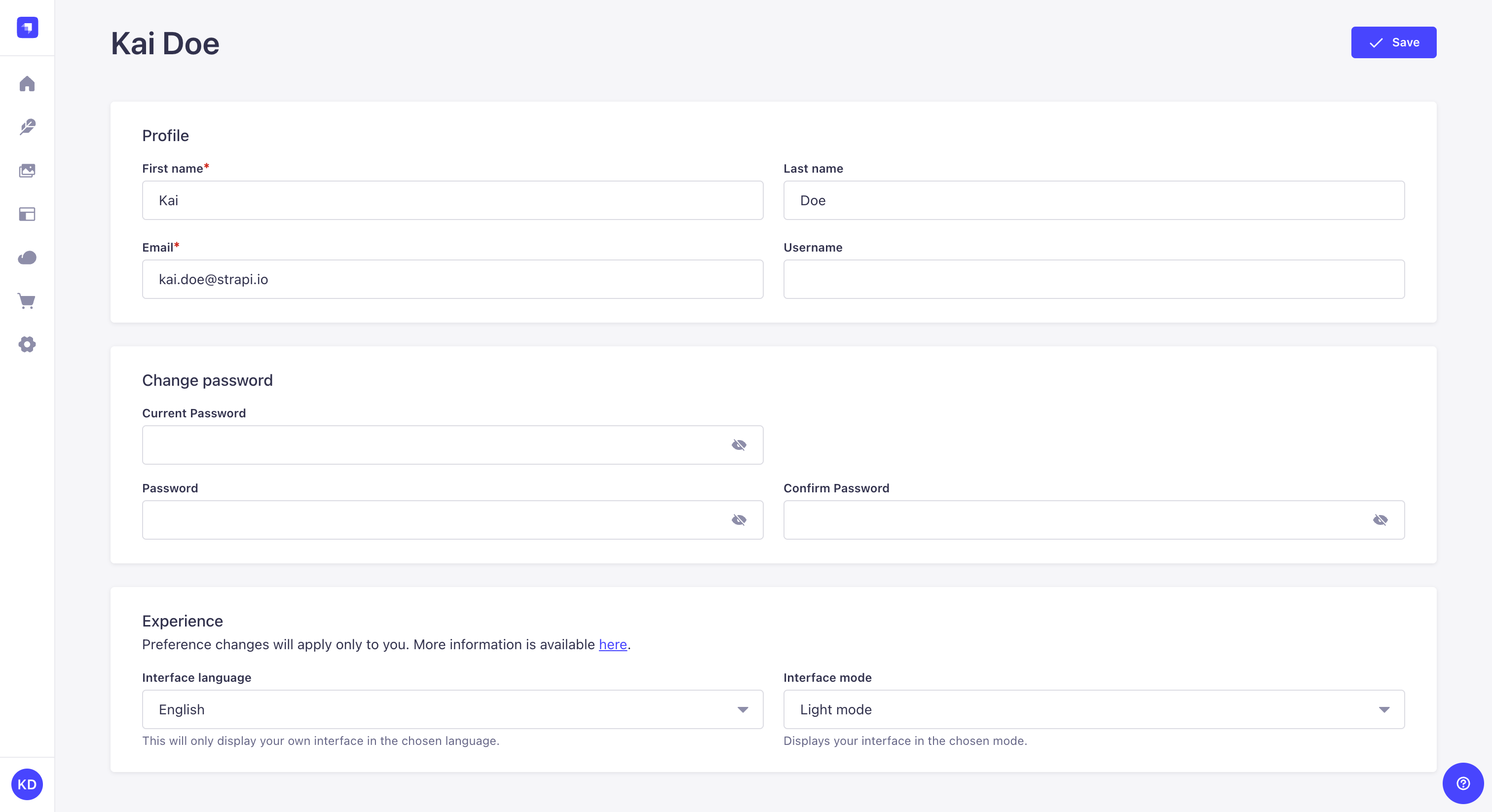
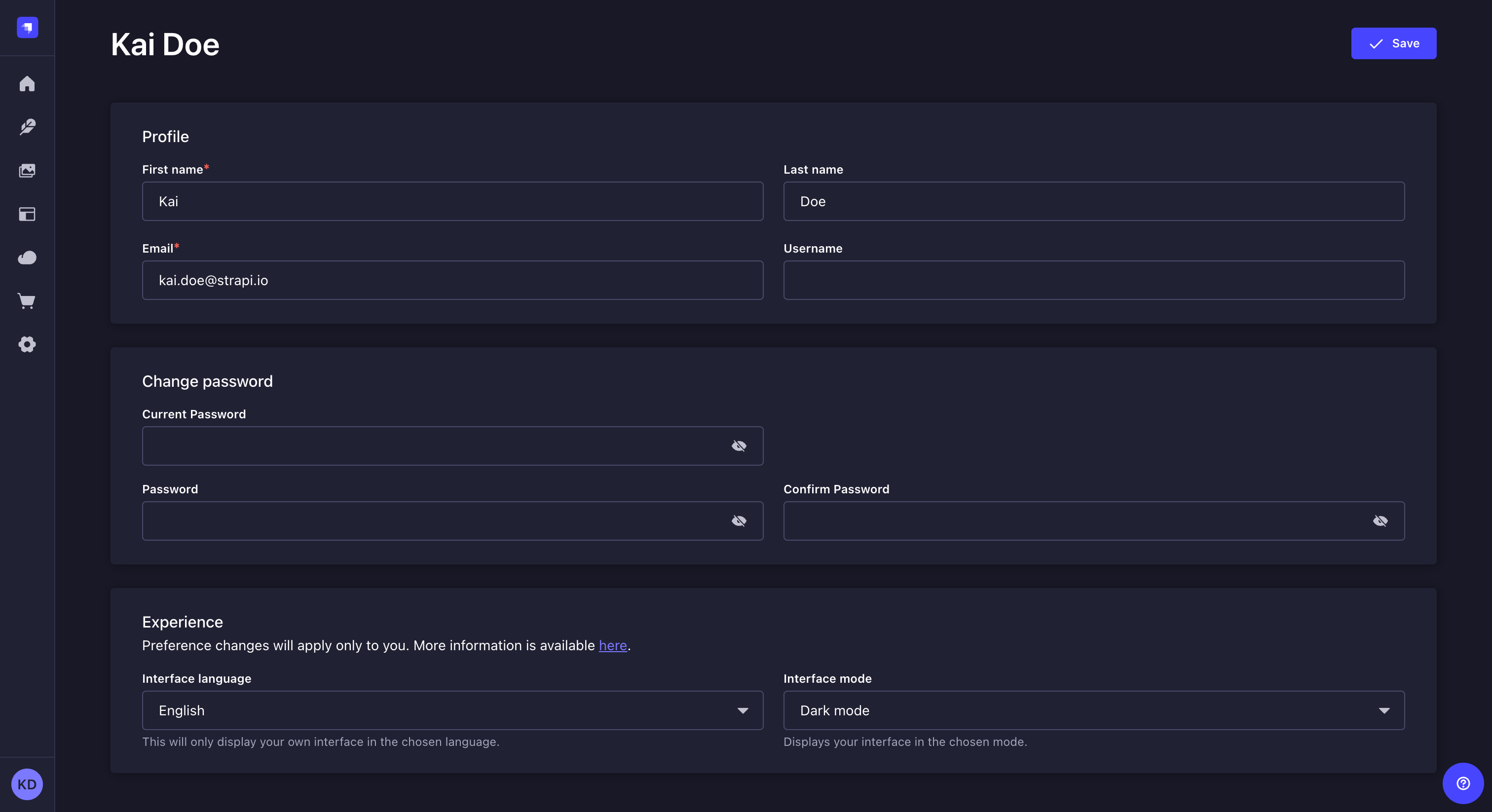
修改你的用户信息:
¥To modify your user information:
-
单击 Strapi 应用主导航左下角的账户名或缩写。
¥Click on your account name or initials in the bottom left hand corner of the main navigation of your Strapi application.
-
在下拉菜单中,单击“个人资料”。
¥In the drop-down menu, click on Profile.
-
修改你选择的信息:
¥Modify the information of your choice:
| 简介与经验 | 指示 |
|---|---|
| 名 | 在文本框中写下你的名字。 |
| 姓 | 在文本框中写下你的姓氏。 |
| 电子邮件 | 在文本框中写下你的完整电子邮件地址。 |
| 用户名 | (可选)在文本框中写入用户名。 |
| 界面语言 | 在下拉列表中,选择 Strapi 应用界面的语言。 |
| 接口方式 | 在下拉列表中,为你的 Strapi 应用界面选择一种模式:"灯光模式" 或 "夜间模式"。请注意,默认情况下,为 Strapi 应用选择的模式基于浏览器的模式。 |
-
单击“保存”按钮。
¥Click on the Save button.
更改你的密码
¥Changing your password
要更改你的账户密码:
¥To change the password of your account:
-
转到你的管理员个人资料。
¥Go to your administrator profile.
-
填写密码相关选项:
¥Fill in the password-related options:
| 密码修改 | |
|---|---|
| 当前密码 | 在文本框中写下你当前的密码。 💡 你可以单击 图标以显示密码。 |
| 密码 | 在文本框中输入新密码。 💡 你可以单击 图标以显示密码。 |
| 密码确认 | 在文本框中输入相同的新密码。 💡 你可以单击 图标以显示密码。 |
-
单击“保存”按钮。
¥Click on the Save button.
恭喜你成为 Strapi 新用户!你现在已准备好探索 Strapi 提供的所有功能和选项!
¥Congratulations on being a new Strapi user! You're now ready to discover all the features and options that Strapi has to offer!