翻译内容
¥Translating content
启用内容类型 国际化功能 后,可以使用多种语言(称为 "locale")管理内容。要管理特定区域设置中的内容,必须预先通过国际化设置添加后者(请参阅 配置国际化区域设置)。
¥With the Internationalization feature enabled for a content-type, it is possible to manage content in more than one language, called "locale". To manage content in a specific locale, the latter must be added beforehand through the Internationalization settings (see Configuring Internationalization locales).
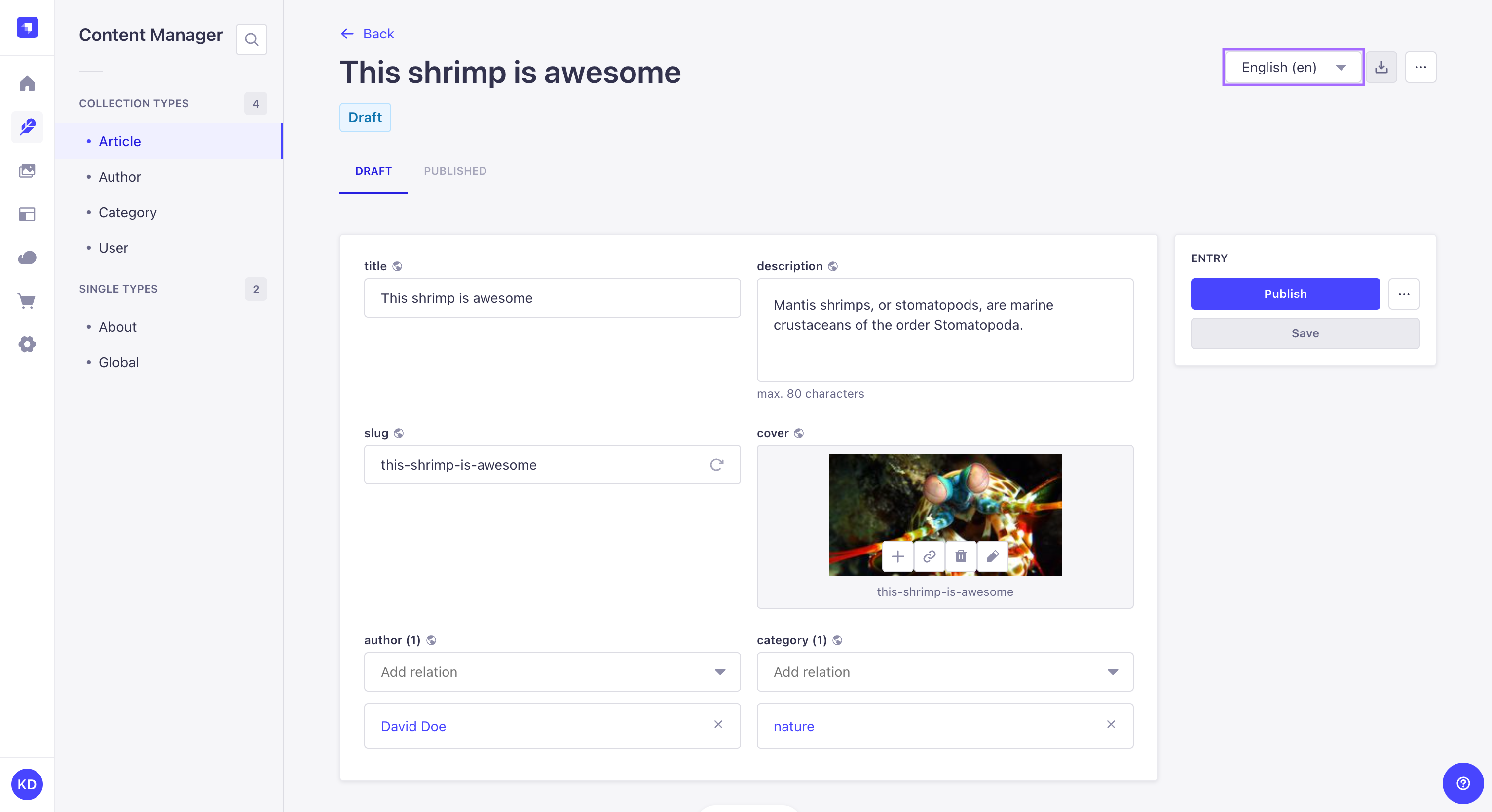
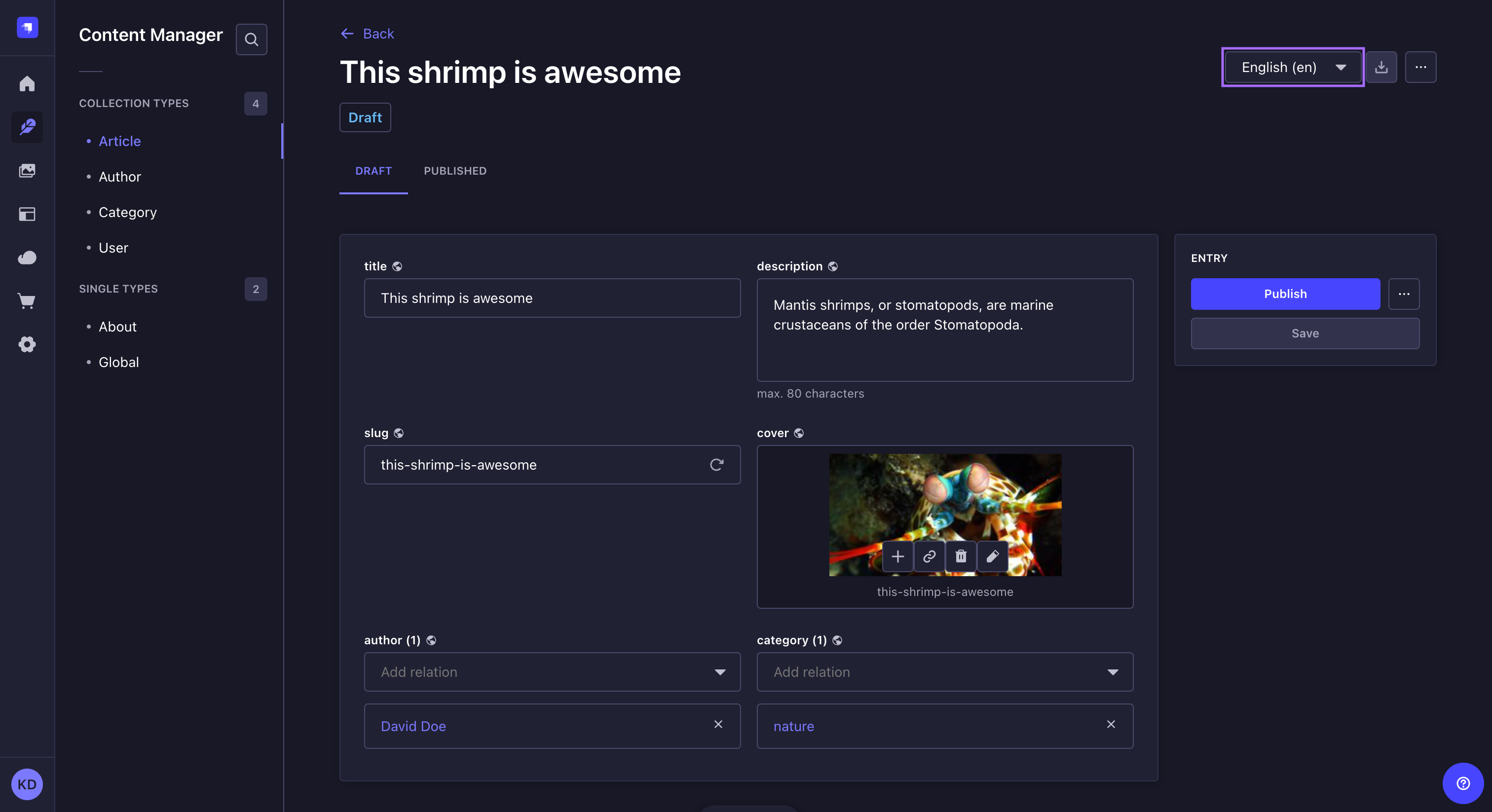
在内容管理器中,当为内容类型启用国际化功能时,编辑视图的右上角会添加一个语言环境下拉列表,并允许切换语言环境。
¥In the Content Manager, when the Internationalization feature is enabled for the content-type, a locale drop-down list is added to the top right of the edit view and allows to switch locales.
国际化功能还允许动态区域和组件在不同语言环境中有所不同。根据区域设置,动态区域确实可以根据区域设置具有不同的结构,并且可重复组件可以具有不同的条目并且也可以以不同的方式组织。
¥The Internationalization feature also allows dynamic zones and components to differ from one locale to another. Depending on the locale, dynamic zones can indeed have different structures depending on the locale, and repeatable components can have different entries and be organized differently as well.
内容一次只能在一种区域设置下进行管理。无法同时编辑或发布多个区域设置的内容(例如,单击“发布”按钮将仅发布你当前正在处理的区域设置的内容)。
¥Content can only be managed one locale at the time. It is not possible to edit or publish content for several locales at the same time (e.g. Clicking on the Publish button will only publish the content for the locale you are currently working on).
要翻译其他语言环境中的内容:
¥To translate content in another locale:
-
访问你的集合或单一类型的编辑视图。
¥Access the edit view of your collection or single type.
-
在编辑视图的右上角,单击语言环境下拉列表。
¥On the top right of the edit view, click on the locale drop-down list.
-
选择你想要翻译内容的区域设置。
¥Choose the locale in which you want to translate your content.
-
通过填写内容类型字段来翻译你的内容(参见 写作内容)。
¥Translate your content by filling up your content-type's fields (see Writing content).
单击右上角的 从另一个语言环境填写按钮,所有非关系字段都将用另一个所选语言环境的值填充。如果你不记得另一个语言环境中的确切内容是什么,它可能会很有用。
¥Click on the Fill in from another locale button, in the top right corner, for all non relational fields to be filled up with the values of another chosen locale. It can be useful if you do not remember what was the exact content in another locale.