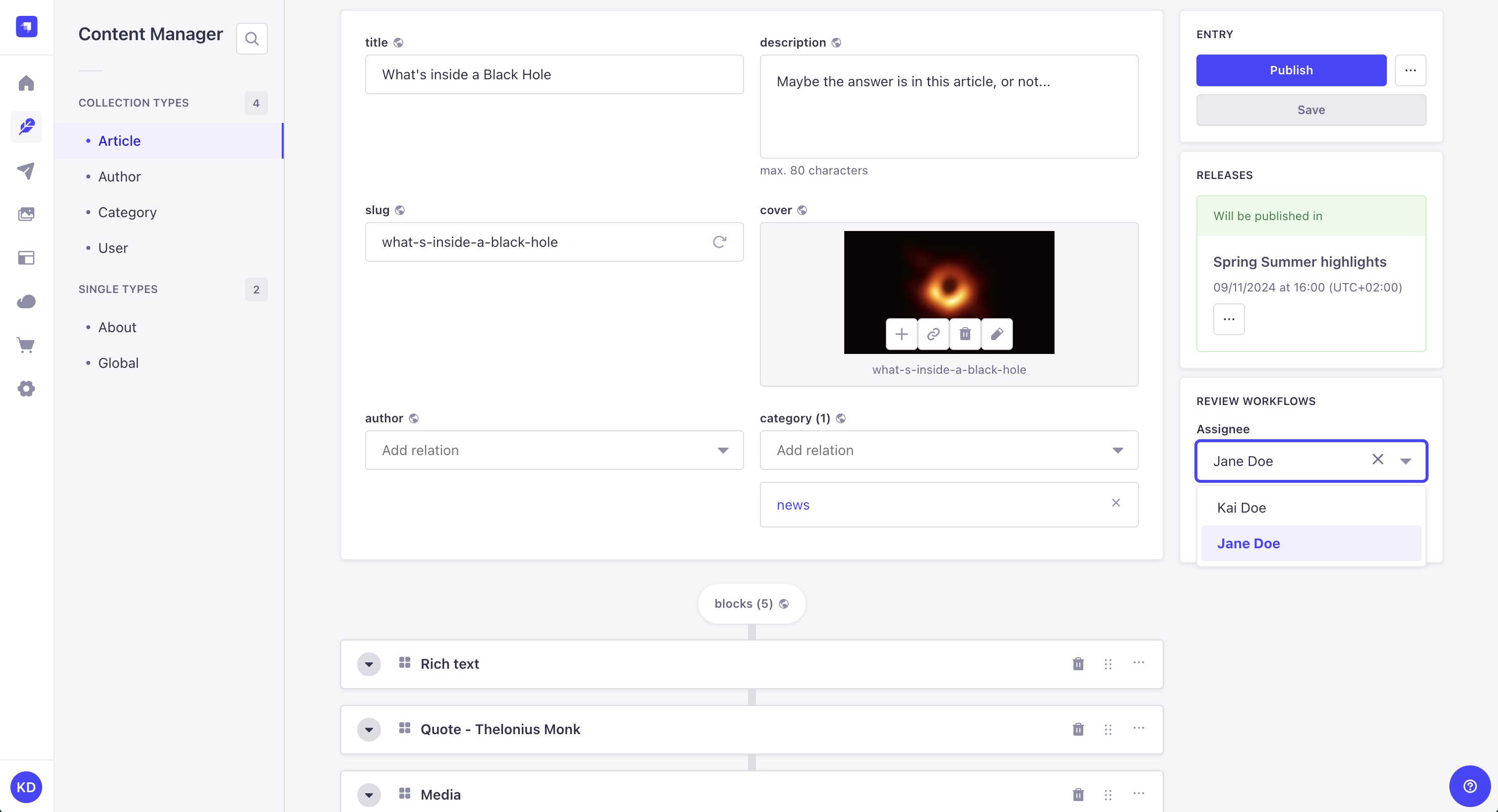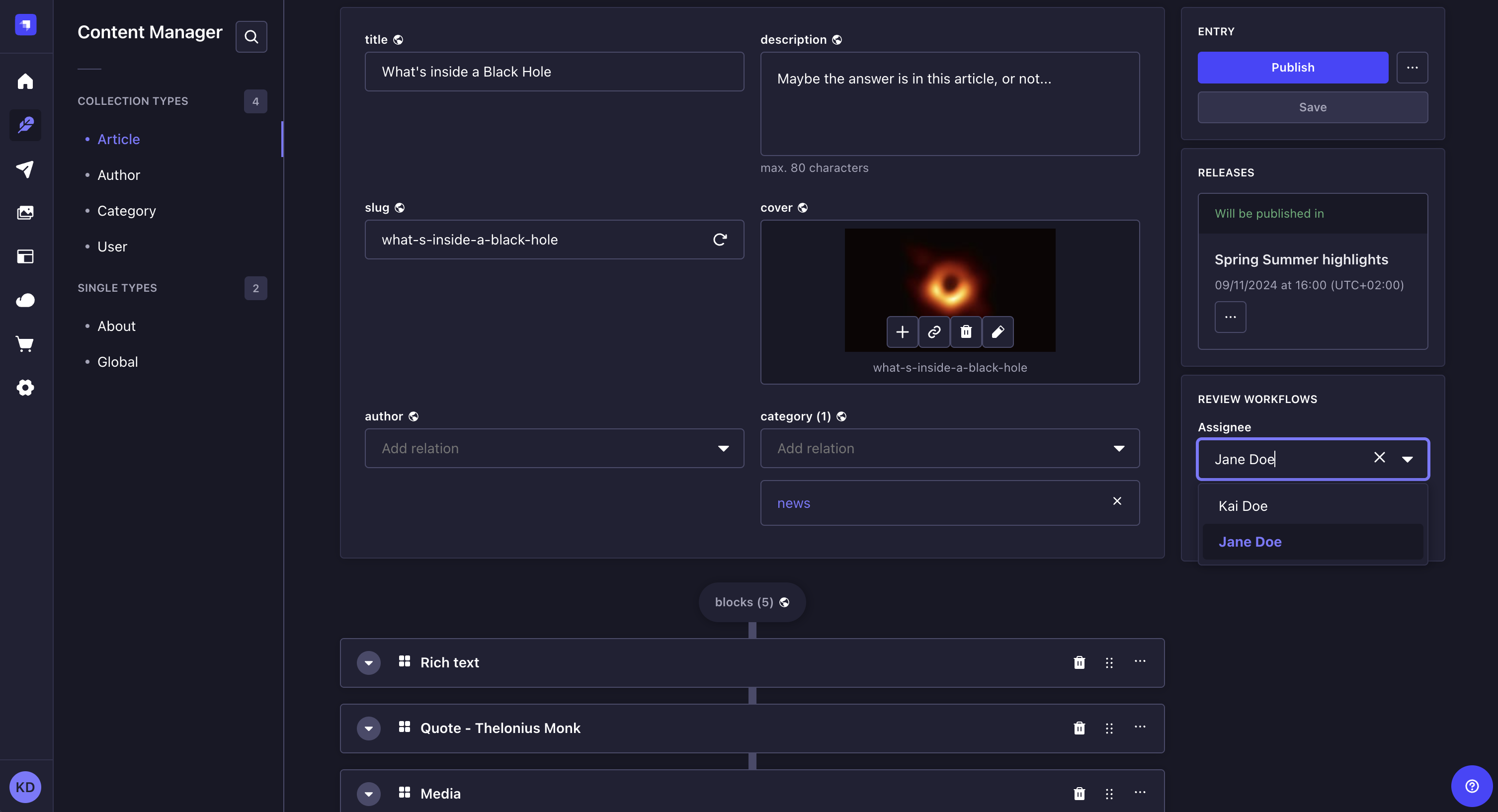审查工作流程
¥Review Workflows
EnterpriseThis feature is available with an Enterprise plan.Page summary:
Review Workflows define custom multi-stage pipelines for content review, facilitating collaboration from draft to publication. This documentation walks through creating workflows and assigning stages.
审核工作流程功能允许你为各种内容类型创建和管理工作流程。每个工作流程可以包含内容的任何审核阶段,使你的团队能够在从草稿到发布的内容创建流程中进行协作。
¥The Review Workflows feature allows you to create and manage workflows for your various content-types. Each workflow can consist of any review stages for your content, enabling your team to collaborate in the content creation flow from draft to publication.
配置
¥Configuration
配置功能的路径: 设置 > 全局设置 > 审核工作流程
¥Path to configure the feature: Settings > Global settings > Review Workflows
为了使审核工作流在 内容管理者 中可用,应配置默认工作流或创建新工作流。
¥For the review workflows to be usable in the Content Manager, the default one should be configured or a new one should be created.
默认工作流程配置为有 4 个阶段:待办事项、进行中、准备审查和已审查。所有 4 个阶段都可以根据需要进行编辑、重新排序或删除,也可以添加新阶段。
¥The default workflow is configured to have 4 stages: To do, In progress, Ready to review, and Reviewed. All 4 stages can be edited, reordered or deleted as needed, and it is also possible to add new stages.
创建新的工作流程
¥Creating a new workflow
-
单击创建新工作流按钮或工作流的编辑按钮 。
¥Click on the Create new workflow button or on the edit button of a workflow.
-
在工作流编辑界面中,配置新的工作流:
¥In the workflow edit interface, configure the new workflow:
设置名称 指示 工作流程名称 为工作流编写一个唯一的名称。 关联到 (可选)将此工作流分配给一个或多个现有内容类型。 阶段 添加审核阶段(参见 添加新阶段)。 -
单击“保存”按钮。新的工作流程将显示在列表视图中,并针对分配的每种内容类型显示。
¥Click on the Save button. The new workflow will be displayed in the list view and for every content-type assigned.
编辑工作流程
¥Editing a workflow
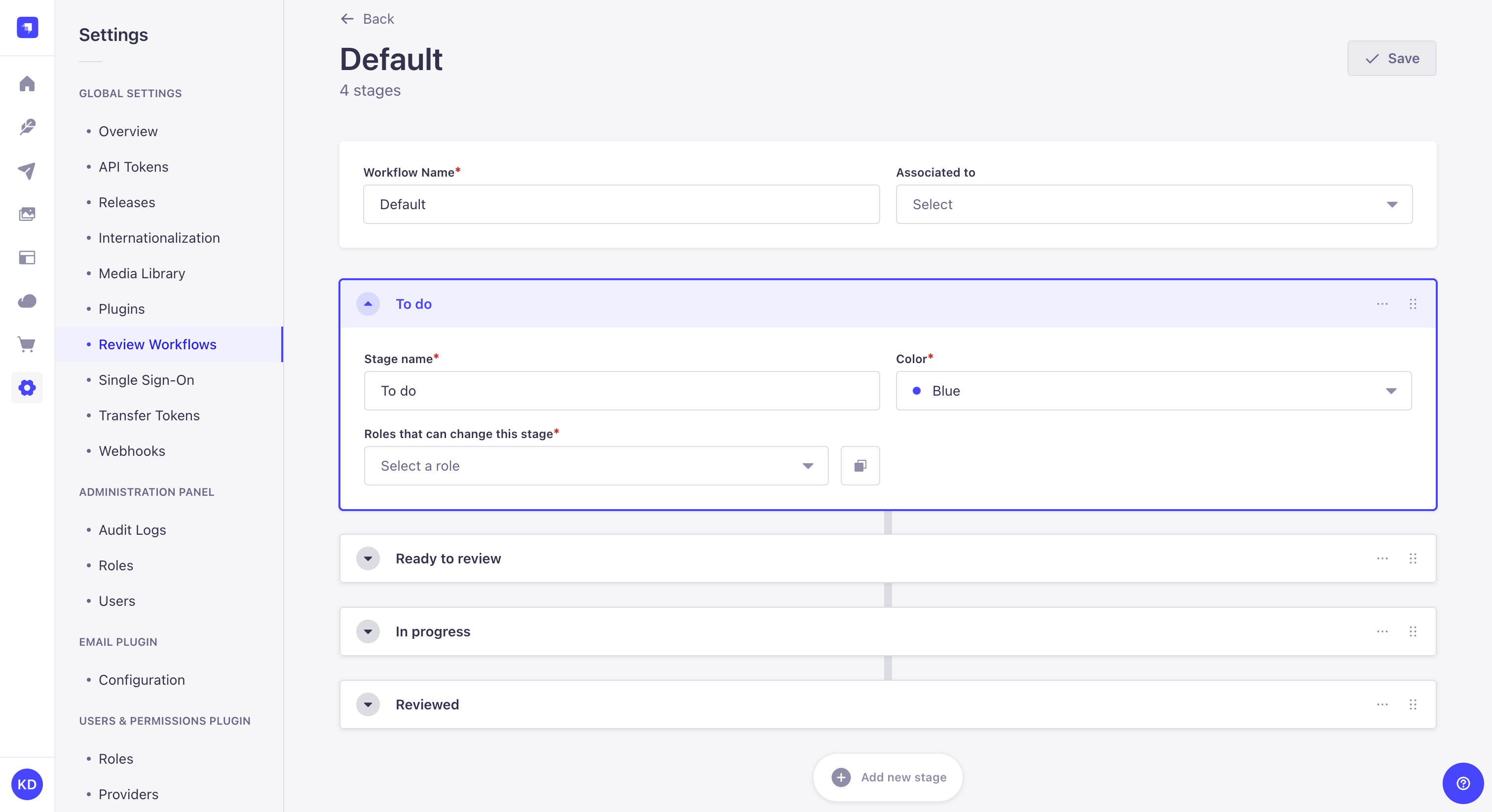
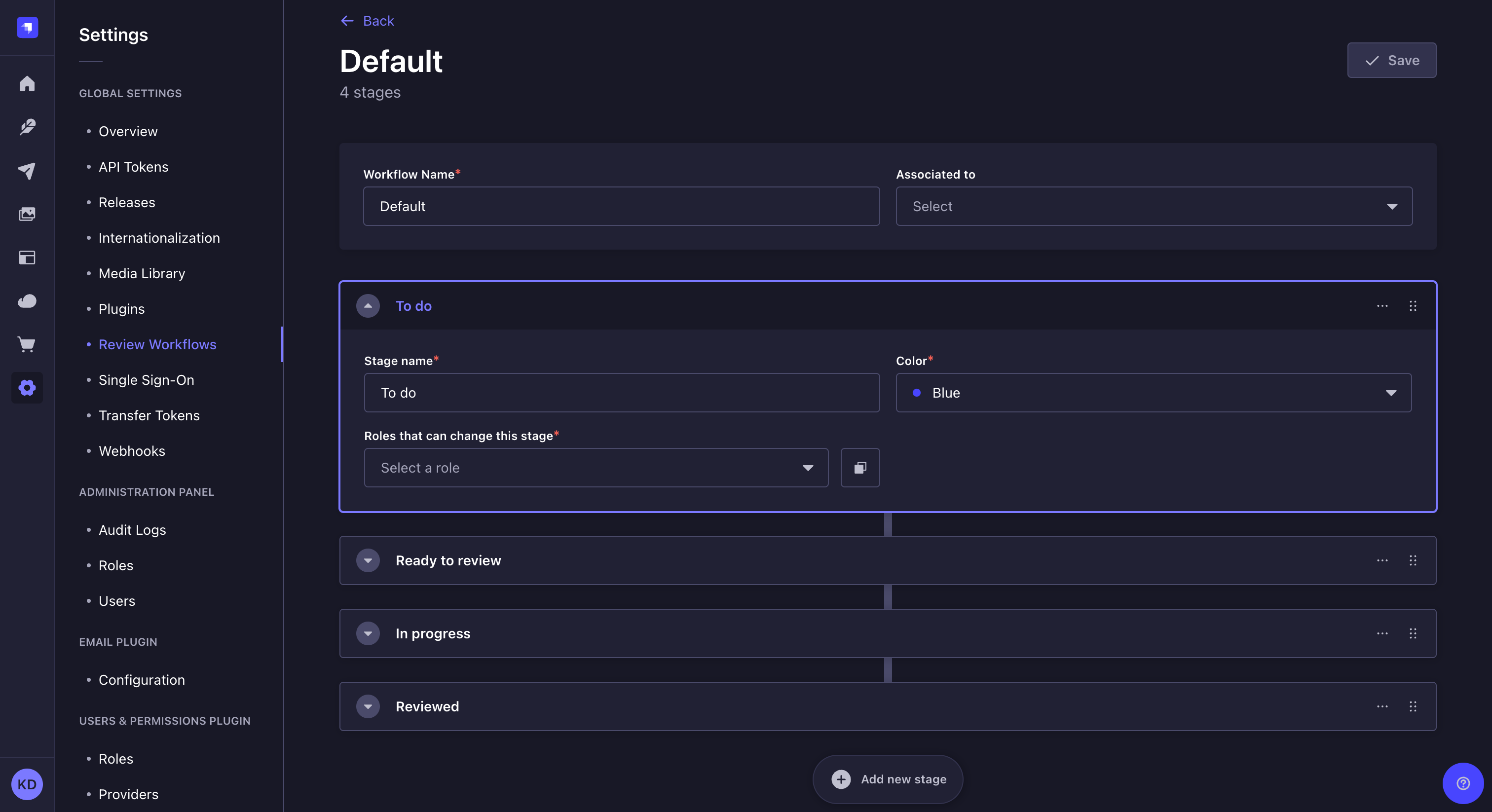
添加新阶段
¥Adding a new stage
-
单击添加新阶段按钮。
¥Click on the Add new stage button.
-
写下舞台名称。
¥Write the Stage name.
-
选择一种颜色。
¥Select a Color.
-
如果实体当前处于该审核阶段,请选择可以更改阶段的角色。
¥Select Roles that can change the stage, if the entity is currently in that review stage.
-
单击“保存”按钮。
¥Click on the Save button.
默认情况下,会附加新阶段,但可以随时使用 按钮重新排序。
¥By default new stages are appended, but they can be reordered anytime using the button.
要为每个阶段设置角色,你可以单击 "适用于所有阶段" 将当前角色应用到工作流的所有其他阶段,或者使用阶段上下文菜单的 "冗余阶段"。
¥To set up roles for each stage, you can either click "Apply to all stages" to apply the current roles to all other stages of the workflow or use "Duplicate stage" of the stage context menu.
复制舞台
¥Duplicating a stage
-
单击舞台上下文菜单中的“复制舞台”。
¥Click Duplicate Stage in the context menu of the stage.
-
更改复制阶段的名称。
¥Change the name of the duplicated stage.
-
单击“保存”按钮。
¥Click on the Save button.
删除阶段
¥Deleting a stage
要删除阶段,请单击阶段上下文菜单中的 ,然后单击删除。
¥To delete a stage, click in the context menu of the stage, then Delete.
如果你删除有待审核的阶段,审核将移至工作流程的第一阶段。每个工作流程需要至少包含一个阶段,因此无法删除最后一个阶段。
¥If you delete a stage that has pending reviews, the reviews will be moved to first stage in the workflow. Every workflow needs to contain at least one stage and therefore it is not possible to delete the last stage.
删除工作流程
¥Deleting a workflow
要删除工作流,请在列表视图中单击工作流的删除按钮 。
¥To delete a workflow click on the delete button of a workflow in the list view.
无法删除最后一个工作流程。
¥It is not possible to delete the last workflow.
用法
¥Usage
使用功能的路径: 内容管理器
¥Path to use the feature: Content Manager
更改审核阶段
¥Changing review stage
随着你的团队创建和修改内容,你可以将内容的审核阶段更改为审核工作流中定义的任何阶段。
¥As content is created and revised among your team, you can change the review stage of the content to any stage defined in the review workflow.
-
访问�你的内容类型的编辑视图。
¥Access the edit view of your content-type.
-
在界面右侧的“审核工作流”框中,单击“审核阶段”下拉列表。
¥In the Review Workflows box on the right side of the interface, click on the Review stage drop-down list.
-
选择你入口的新审核阶段。它会自动保存。
¥Choose the new review stage of your entry. It is automatically saved.
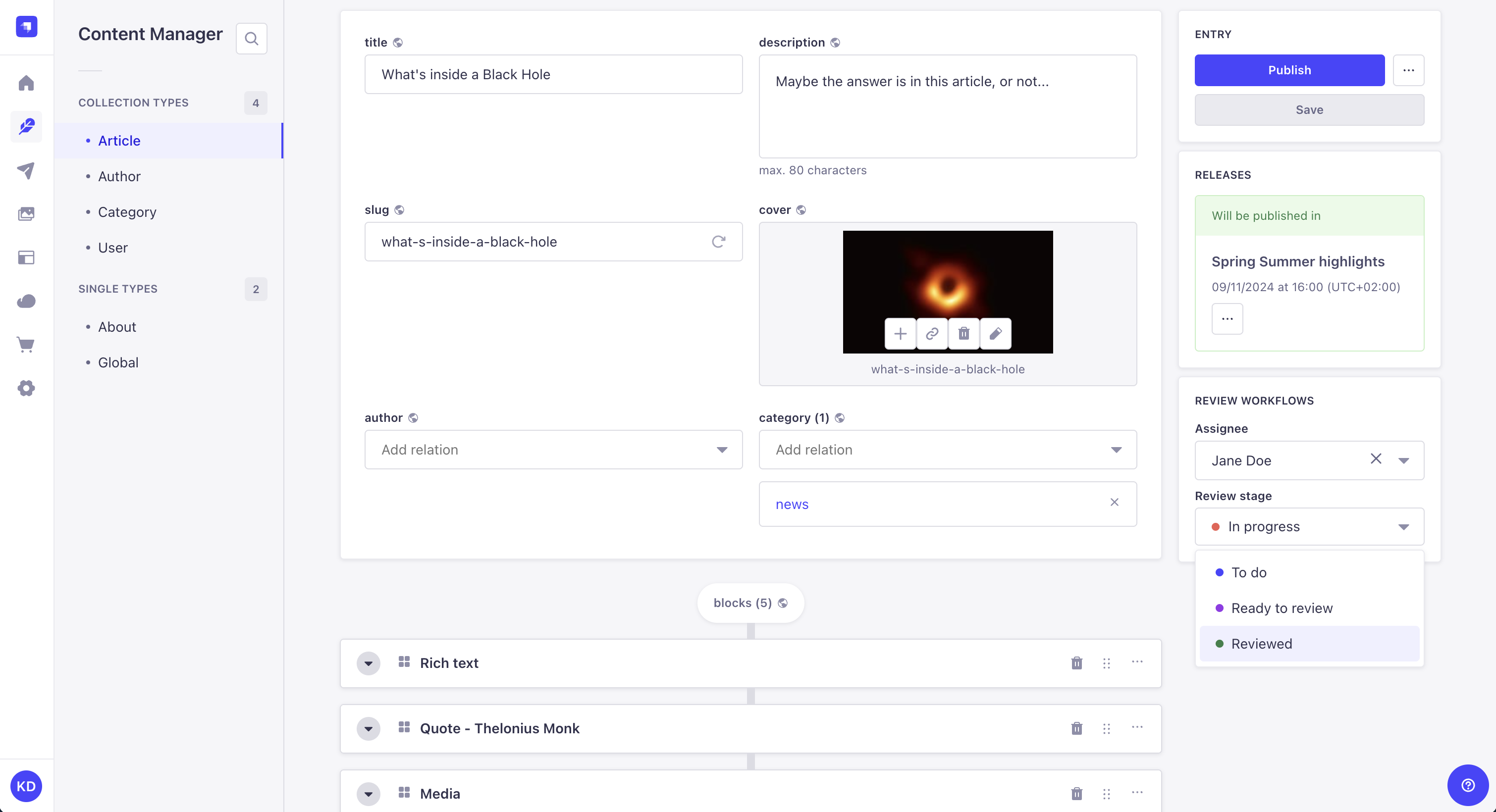
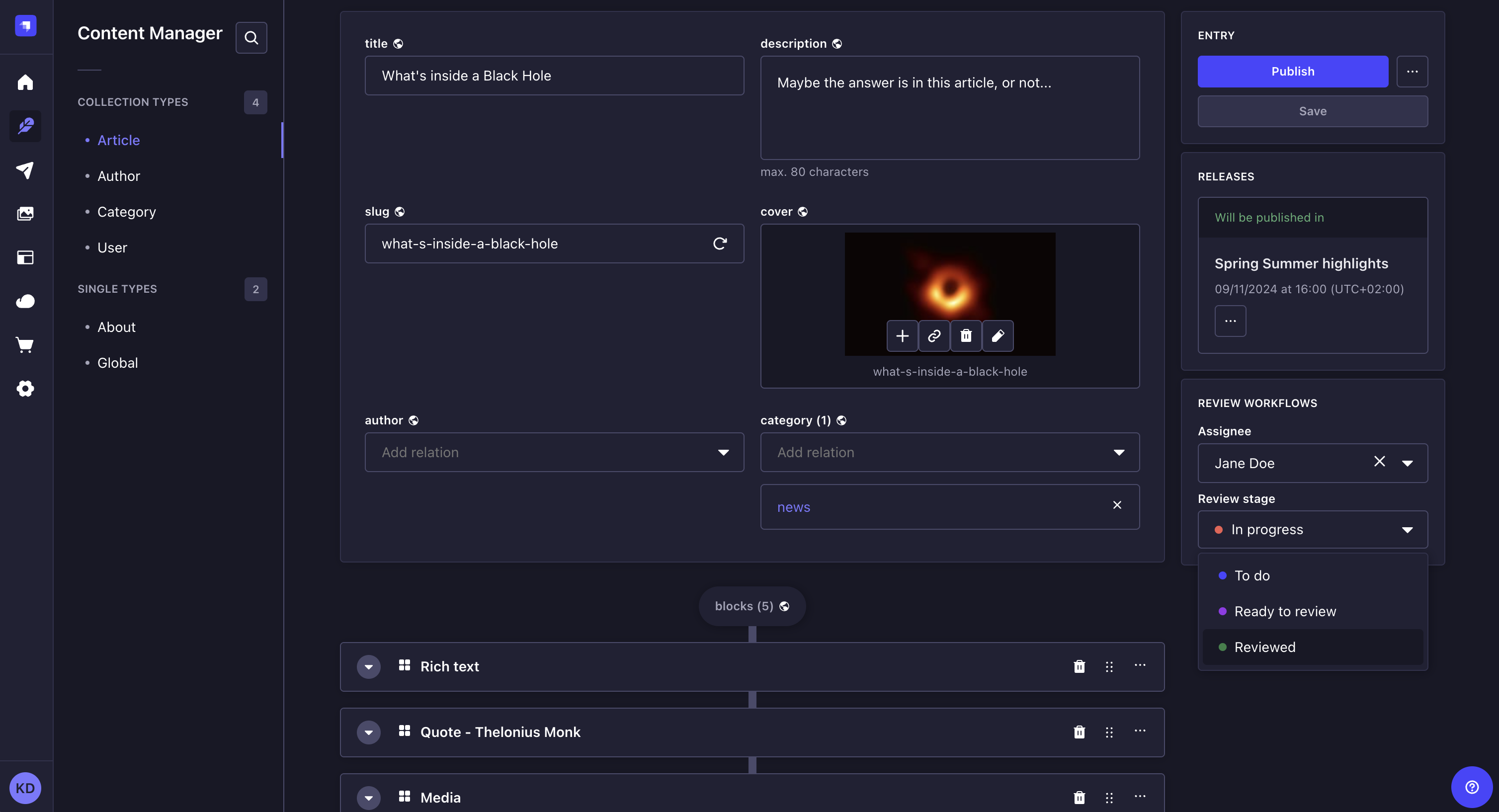
定义受让人
¥Defining assignee
审核工作流程内容类型的条目可以分配给 Strapi 中的任何管理员用户进行审核。
¥Entries of a review workflow content type can be assigned to any admin user in Strapi for review.
-
访问你的内容类型的编辑视图。
¥Access the edit view of your content-type.
-
在界面右侧的“审核工作流”框中,单击“受让人”下拉列表。
¥In the Review Workflows box on the right side of the interface, click on the Assignee drop-down list.
-
选择你条目的新受让人。它会自动保存。
¥Choose the new assignee of your entry. It is automatically saved.