预览
¥Preview
Page summary:
Preview connects the Content Manager to the front end so editors can see changes before publishing. In this documentation: configuration steps to set preview URLs.
使用预览功能,你可以直接从 Strapi 的管理面板预览前端应用。这有助于了解内容��管理器编辑视图中的内容更新将如何影响最终结果。
¥With the Preview feature, you can preview your front end application directly from Strapi's admin panel. This is helpful to see how updates to your content in the Edit View of the Content Manager will affect the final result.
Live Preview available only with the CMS Growth and Enterprise plans.
config/admin file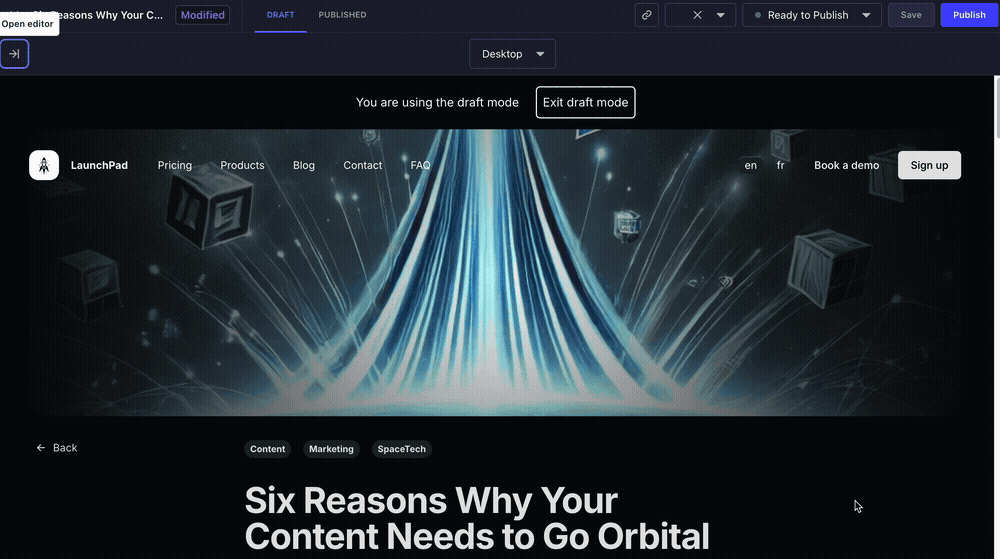
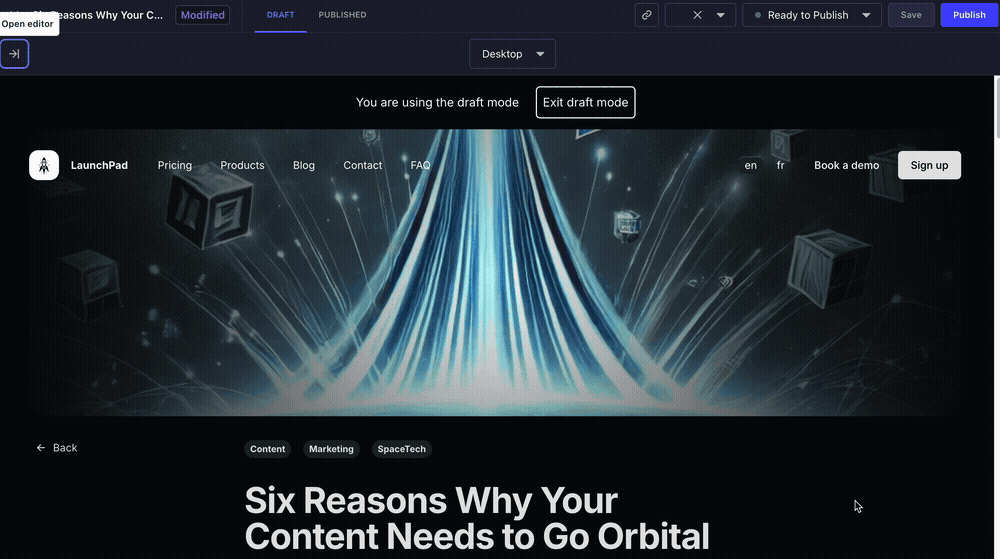
配置
¥Configuration
-
必须在你的
.env文件中定义以下环境变量,用适当的值替换示例值:¥The following environment variables must be defined in your
.envfile, replacing example values with appropriate values:CLIENT_URL=https://your-frontend-app.com
PREVIEW_SECRET=your-secret-keyPREVIEW_SECRET键是可选的,但在 Next.js 草稿模式下是必需的。¥The
PREVIEW_SECRETkey is optional but required with Next.js draft mode. -
应该已经创建并设置了你的 Strapi 项目的前端应用。
¥A front-end application for your Strapi project should be already created and set up.
配置组件
¥Configuration components
预览功能配置存储在 config/admin 文件 的 preview 对象中,由 3 个关键组件组成:
¥The Preview feature configuration is stored in the preview object of the config/admin file and consists of 3 key components:
激活标志
¥Activation flag
启用或禁用预览功能:
¥Enables or disables the preview feature:
// …
preview: {
enabled: true,
// …
}
// …
允许的来源
¥Allowed origins
控制哪些域可以访问预览:
¥Controls which domains can access previews:
// …
preview: {
enabled: true,
config: {
allowedOrigins: env("CLIENT_URL"), // Usually your frontend application URL
// …
}
}
// …
预览处理程序
¥Preview handler
管理预览逻辑和 URL 生成,如以下基本示例所示,其中 uid 是内容类型标识符(例如,api::article.article 或 plugin::my-api.my-content-type):
¥Manages the preview logic and URL generation, as in the following basic example where uid is the content-type identifier (e.g., api::article.article or plugin::my-api.my-content-type):
// …
preview: {
enabled: true,
config: {
// …
async handler(uid, { documentId, locale, status }) {
const document = await strapi.documents(uid).findOne({ documentId });
const pathname = getPreviewPathname(uid, { locale, document });
return `${env('PREVIEW_URL')}${pathname}`
},
}
}
// …
以下基本实现指南中给出了 URL 生成逻辑 的示例。
¥An example of URL generation logic in given in the following basic implementation guide.
预览草稿条目
¥Previewing draft entries
前端应用查询草稿或已发布内容的策略是特定于框架的。至少存在 3 种策略:
¥The strategy for the front end application to query draft or published content is framework-specific. At least 3 strategies exist:
-
使用查询参数,具有类似
/your-path?preview=true的内容(例如,这是 Nuxt 的工作方式)¥using a query parameter, having something like
/your-path?preview=true(this is, for instance, how Nuxt works) -
重定向到专用预览路由,如
/preview?path=your-path(例如,这是 Next 的草稿模式 的工作方式)¥redirecting to a dedicated preview route like
/preview?path=your-path(this is, for instance, how Next's draft mode works) -
或使用不同的域进行预览,如
preview.mysite.com/your-path。¥or using a different domain for previews like
preview.mysite.com/your-path.
当为你的内容类型启用 起草并发布 时,你还可以直接利用 Strapi 的 status 参数来处理预览处理程序中的逻辑,使用以下通用方法:
¥When Draft & Publish is enabled for your content-type, you can also directly leverage Strapi's status parameter to handle the logic within the Preview handler, using the following generic approach:
async handler(uid, { documentId, locale, status }) {
const document = await strapi.documents(uid).findOne({ documentId });
const pathname = getPreviewPathname(uid, { locale, document });
if (status === 'published') {
// return the published version
}
// return the draft version
},
基本实现指南 中给出了使用 Next.js 草稿模式的更详细示例。
¥A more detailed example using the draft mode of Next.js is given in the basic implementation guide.
基本实现指南
¥Basic implementation guide
按照以下步骤将预览功能添加到你的内容类型。
¥Follow these steps to add Preview capabilities to your content types.
1. [Strapi] 创建预览配置
¥ [Strapi] Create the Preview configuration
创建一个新的文件 /config/admin.ts(如果存在则更新它),具有以下基本结构:
¥Create a new file /config/admin.ts (or update it if it exists) with the following basic structure:
export default ({ env }) => ({
// Other admin-related configurations go here
// (see docs.strapi.io/cms/configurations/admin-panel)
preview: {
enabled: true,
config: {
allowedOrigins: env('CLIENT_URL'),
async handler (uid, { documentId, locale, status }) => {
// Handler implementation coming in step 3
},
},
},
});
2. [Strapi] 添加 URL 生成逻辑
¥ [Strapi] Add URL generation logic
使用 getPreviewPathname 函数添加 URL 生成逻辑。以下示例取自 启动板 Strapi 演示应用:
¥Add the URL generation logic with a getPreviewPathname function. The following example is taken from the Launchpad Strapi demo application:
// Function to generate preview pathname based on content type and document
const getPreviewPathname = (uid, { locale, document }): string => {
const { slug } = document;
// Handle different content types with their specific URL patterns
switch (uid) {
// Handle pages with predefined routes
case "api::page.page":
switch (slug) {
case "homepage":
return `/${locale}`; // Localized homepage
case "pricing":
return "/pricing"; // Pricing page
case "contact":
return "/contact"; // Contact page
case "faq":
return "/faq"; // FAQ page
}
// Handle product pages
case "api::product.product": {
if (!slug) {
return "/products"; // Products listing page
}
return `/products/${slug}`; // Individual product page
}
// Handle blog articles
case "api::article.article": {
if (!slug) {
return "/blog"; // Blog listing page
}
return `/blog/${slug}`; // Individual article page
}
default: {
return null;
}
}
};
// … main export (see step 3)
如果没有意义,某些内容类型不需要预览,因此默认情况返回 null。例如,具有一些站点元数据的全局单一类型将没有匹配的前端页面。在这些情况下,处理程序函数应返回 null,并且预览 UI 将不会显示在管理面板中。这是你为每种内容类型启用或禁用预览的方式。
¥Some content types don't need to have a preview if it doesn't make sense, hence the default case returning null. A Global single type with some site metadata, for example, will not have a matching front-end page. In these cases, the handler function should return null, and the preview UI will not be shown in the admin panel. This is how you enable or disable preview per content type.
3. [Strapi] 添加处理程序逻辑
¥ [Strapi] Add handler logic
创建完整配置,扩展在步骤 1 中创建的基本配置。使用在步骤 2 中创建的 URL 生成逻辑,添加适当的处理程序逻辑:
¥Create the complete configuration, expanding the basic configuration created in step 1. with the URL generation logic created in step 2., adding an appropriate handler logic:
const getPreviewPathname = (uid, { locale, document }): string => {
// … as defined in step 2
};
// Main configuration export
export default ({ env }) => {
// Get environment variables
const clientUrl = env("CLIENT_URL"); // Frontend application URL
const previewSecret = env("PREVIEW_SECRET"); // Secret key for preview authentication
return {
// Other admin-related configurations go here
// (see docs.strapi.io/cms/configurations/admin-panel)
preview: {
enabled: true, // Enable preview functionality
config: {
allowedOrigins: clientUrl, // Restrict preview access to specific domain
async handler(uid, { documentId, locale, status }) {
// Fetch the complete document from Strapi
const document = await strapi.documents(uid).findOne({ documentId });
// Generate the preview pathname based on content type and document
const pathname = getPreviewPathname(uid, { locale, document });
// Disable preview if the pathname is not found
if (!pathname) {
return null;
}
// Use Next.js draft mode passing it a secret key and the content-type status
const urlSearchParams = new URLSearchParams({
url: pathname,
secret: previewSecret,
status,
});
return `${clientUrl}/api/preview?${urlSearchParams}`;
},
},
},
};
};
4. [前端] 设置前端预览路由
¥ [Front end] Set up the front-end preview route
设置前端预览路线高度依赖于前端应用使用的框架。
¥Setting up the front-end preview route is highly dependent on the framework used for your front-end application.
例如,Next.js 草稿模式 和 Nuxt 预览模式 在各自的文档中提供了有关如何实现前端部分的附加文档。
¥For instance, Next.js draft mode and Nuxt preview mode provide additional documentation on how to implement the front-end part in their respective documentations.
如果使用 Next.js,基本实现可能类似于以下示例,该示例取自 启动板 Strapi 演示应用:
¥If using Next.js, a basic implementation could be like in the following example taken from the Launchpad Strapi demo application:
import { draftMode } from "next/headers";
import { redirect } from "next/navigation";
export async function GET(request: Request) {
// Parse query string parameters
const { searchParams } = new URL(request.url);
const secret = searchParams.get("secret");
const url = searchParams.get("url");
const status = searchParams.get("status");
// Check the secret and next parameters
// This secret should only be known to this route handler and the CMS
if (secret !== process.env.PREVIEW_SECRET) {
return new Response("Invalid token", { status: 401 });
}
// Enable Draft Mode by setting the cookie
if (status === "published") {
draftMode().disable();
} else {
draftMode().enable();
}
// Redirect to the path from the fetched post
// We don't redirect to searchParams.slug as that might lead to open redirect vulnerabilities
redirect(url || "/");
}
5. [前端] 允许嵌入前端
¥ [Front end] Allow the front-end to be embedded
在 Strapi 方面,allowedOrigins 配置参数 允许管理面板在 iframe 中加载前端窗口。但允许嵌入是双向的,因此在前端,你还需要允许窗口嵌入到 Strapi 的管理面板中。
¥On the Strapi side, the allowedOrigins configuration parameter allows the admin panel to load the front-end window in an iframe. But allowing the embedding works both ways, so on the front-end side, you also need to allow the window to be embedded in Strapi's admin panel.
这要求前端应用具有自己的标头指令,即 CSP frame-ancestors 指令。设置此指令取决于你的网站是如何构建的。例如,在 Next.js 中设置此功能需要中间件配置(参见 Next.js 文档)。
¥This requires the front-end application to have its own header directive, the CSP frame-ancestors directive. Setting this directive up depends on how your website is built. For instance, setting this up in Next.js requires a middleware configuration (see Next.js docs).
6. [前端] 调整草稿内容的数据获取
¥ [Front end] Adapt data fetching for draft content
设置预览系统后,你需要调整数据获取逻辑以适当处理草稿内容。这涉及以下步骤:
¥Once the preview system is set up, you need to adapt your data fetching logic to handle draft content appropriately. This involves the following steps:
-
创建或调整你的数据获取实用程序以检查是否启用了草稿模式
¥Create or adapt your data fetching utility to check if draft mode is enabled
-
更新 API 调用以在适当时包含草稿状态参数
¥Update your API calls to include the draft status parameter when appropriate
以下内容取自 启动板 Strapi 演示应用,是如何在 Next.js 前端应用中实现草稿感知数据获取的示例:
¥The following, taken from the Launchpad Strapi demo application, is an example of how to implement draft-aware data fetching in your Next.js front-end application:
import { draftMode } from "next/headers";
import qs from "qs";
export default async function fetchContentType(
contentType: string,
params: Record = {}
): Promise {
// Check if Next.js draft mode is enabled
const { isEnabled: isDraftMode } = await draftMode();
try {
const queryParams = { ...params };
// Add status=draft parameter when draft mode is enabled
if (isDraftMode) {
queryParams.status = "draft";
}
const url = `${baseURL}/${contentType}?${qs.stringify(queryParams)}`;
const response = await fetch(url);
if (!response.ok) {
throw new Error(
`Failed to fetch data from Strapi (url=${url}, status=${response.status})`
);
}
return await response.json();
} catch (error) {
console.error("Error fetching content:", error);
throw error;
}
}
然后可以在页面组件中使用此实用方法根据预览状态获取草稿或已发布的内容:
¥This utility method can then be used in your page components to fetch either draft or published content based on the preview state:
// In your page component:
const pageData = await fetchContentType('api::page.page', {
// Your other query parameters
});
实时预览实现
¥Live Preview implementation
GrowthThis feature is available with a Growth plan. EnterpriseThis feature is available with an Enterprise plan.设置基本预览功能后,你可以通过实现实时预览来增强体验。
¥After setting up the basic Preview feature, you can enhance the experience by implementing Live Preview.
窗口消息
¥Window messages
实时预览通过在管理员和前端之间进行通信,创造了更具互动性的体验。它依赖于通过 postMessage() API 在 window 对象上发布的事件。
¥Live Preview creates a more interactive experience by communicating between the admin and your frontend. It relies on events posted through the postMessage() API on the window object.
你需要在应用中添加事件监听器。它应该出现在所有页面上,理想情况下,它应该包含在一个封装整个应用的布局组件中。监听器需要过滤消息并仅对 Strapi 发起的消息做出响应。
¥You need to add an event listener in your application. It should be present on all pages, ideally in a layout component that wraps your entire application. The listener needs to filter through messages and react only to Strapi-initiated messages.
有 2 条消息可供监听:
¥There are 2 messages to listen to:
-
strapiUpdate:当内容更新保存到数据库时,由 Strapi 发送。这是一个获取内容更新版本并刷新预览的机会。使用 Next.js,建议使用 `router.refresh()` 方法 来刷新 iframe 内容。¥
strapiUpdate: sent by Strapi when a content update has been saved to the database. It's an opportunity to fetch the updated version of the content and refresh the preview. With Next.js, the recommended way to refresh the iframe content is with the `router.refresh()` method. -
previewScript:由 Strapi 发送,为你提供支持实时预览功能的脚本。此脚本应注入到页面的<head>标签中。它负责在预览中高亮可编辑区域,并在双击该区域进行编辑时将消息发送回 Strapi。¥
previewScript: sent by Strapi to give you a script that powers the Live Preview functionality. This script should be injected into the page's<head>tag. It handles highlighting editable areas in the preview and sending messages back to Strapi when an area is double-clicked for editing.
为了接收 previewScript 消息,你需要让 Strapi 知道你的前端已准备好接收它。这可以通过向父窗口发送 previewReady 消息来完成。
¥In order to receive the previewScript message, you need to let Strapi know that your frontend is ready to receive it. This is done by posting a previewReady message to the parent window.
将所有内容放在一起后,准备添加到全局布局的组件可能如下所示:
¥When putting it all together, a component ready to be added to your global layout could look like:
- JavaScript
- TypeScript
'use client';
export default function LivePreview() {
// …
const router = useRouter();
useEffect(() => {
const handleMessage = async (message) => {
const { origin, data } = message;
if (origin !== process.env.NEXT_PUBLIC_API_URL) {
return;
}
if (data.type === 'strapiUpdate') {
router.refresh();
} else if (data.type === 'strapiScript') {
const script = window.document.createElement('script');
script.textContent = data.payload.script;
window.document.head.appendChild(script);
}
};
// Add the event listener
window.addEventListener('message', handleMessage);
// Let Strapi know we're ready to receive the script
window.parent?.postMessage({ type: 'previewReady' }, '*');
// Remove the event listener on unmount
return () => {
window.removeEventListener('message', handleMessage);
};
}, [router]);
return null;
}
'use client';
export default function LivePreview() {
// …
const router = useRouter();
useEffect(() => {
const handleMessage = async (message: MessageEvent<any>) => {
const { origin, data } = message;
if (origin !== process.env.NEXT_PUBLIC_API_URL) {
return;
}
if (data.type === 'strapiUpdate') {
router.refresh();
} else if (data.type === 'strapiScript') {
const script = window.document.createElement('script');
script.textContent = data.payload.script;
window.document.head.appendChild(script);
}
};
// Add the event listener
window.addEventListener('message', handleMessage);
// Let Strapi know we're ready to receive the script
window.parent?.postMessage({ type: 'previewReady' }, '*');
// Remove the event listener on unmount
return () => {
window.removeEventListener('message', handleMessage);
};
}, [router]);
return null;
}
Caching in Next.js:
在 Next.js 中,缓存持久性 可能需要额外的步骤。你可能需要通过从客户端向服务器发出 API 调用来使缓存无效,重新验证逻辑将在服务器处理。有关详细信息,请参阅 Next.js 文档,例如 revalidatePath() 方法。
¥In Next.js, cache persistence may require additional steps. You might need to invalidate the cache by making an API call from the client side to the server, where the revalidation logic will be handled. Please refer to Next.js documentation for details, for instance with the revalidatePath() method.
内容源映射
¥Content source maps
实时预览能够识别前端与 Strapi 字段对应的部分。这可以通过内容源映射来完成,内容源映射是将元数据编码为字符串内容(例如,文本字段)中的隐藏字符。它使用 @vercel/stega 库来编码和解码这些元数据。
¥Live Preview is able to identify the parts of your frontend that correspond to fields in Strapi. This is done through content source maps, which are metadata encoded as hidden characters in your string-based content (e.g., text fields). It uses the @vercel/stega library to encode and decode this metadata.
仅当 strapi-encode-source-maps 标头设置为 true 时,元数据才会添加到 Content API 响应中。你可以在数据获取实用程序中设置此标头。请确保仅在检测到网站在预览环境中渲染时才传递标头。
¥Metadatas will only be added in your Content API responses when the strapi-encode-source-maps header is set to true. You can set this header in your data fetching utility. Make sure to only pass the header when you detect that your site is rendered in a preview context.
对于 Next.js 应用,你可以使用 next/headers 中的 draftMode() 方法检测是否启用了草稿模式,并在所有 API 调用中相应地设置标头:
¥For a Next.js application, you may use the draftMode() method from next/headers to detect if draft mode is enabled, and set the header accordingly in all your API calls:
import { draftMode } from "next/headers";
import qs from "qs";
export default async function fetchContentType(
contentType: string,
params: Record = {}
): Promise {
// Check if Next.js draft mode is enabled
const { isEnabled: isDraftMode } = await draftMode();
try {
const queryParams = { ...params };
// Add status=draft parameter when draft mode is enabled
if (isDraftMode) {
queryParams.status = "draft";
}
const url = `${baseURL}/${contentType}?${qs.stringify(queryParams)}`;
const response = await fetch(url, {
headers: {
// Enable content source maps in preview mode
"strapi-encode-source-maps": isDraftMode ? "true" : "false",
},
});
if (!response.ok) {
throw new Error(
`Failed to fetch data from Strapi (url=${url}, status=${response.status})`
);
}
return await response.json();
} catch (error) {
console.error("Error fetching content:", error);
throw error;
}
}
用法
¥Usage
使用功能的路径: 内容管理器,内容类型的编辑视图
¥Path to use the feature: Content Manager, edit view of your content type
根据你的 CMS 计划,你使用预览的体��验将有所不同:
¥Based on your CMS plan, your experience with Preview will be different:
-
使用免费计划,预览将仅全屏显示。
¥With the Free plan, Preview will be full screen only.
-
使用 GrowthThis feature is available with a Growth plan. 和 EnterpriseThis feature is available with an Enterprise plan. 套餐,你可以享受名为“实时预览”的增强体验。使用实时预览功能,你可以在内容管理器的编辑视图旁边查看预览,还可以通过双击任何内容直接在预览中编辑内容。
¥With the GrowthThis feature is available with a Growth plan. and EnterpriseThis feature is available with an Enterprise plan. plans, you get access to an enhanced experience called Live Preview. With Live Preview, you can see the Preview alongside the Edit view of the Content Manager, and you can also edit the content directly within the preview itself by double-clicking on any content.
正确设置预览功能后,内容管�理器的编辑视图 右侧将显示一个打开预览按钮。单击它将显示你的内容预览,因为它将出现在你的前端应用中,但直接在 Strapi 的管理面板中。
¥Once the Preview feature is properly set up, an Open preview button is visible on the right side of the Content Manager's edit view. Clicking it will display the preview of your content as it will appear in your front-end application, but directly within Strapi's the admin panel.


打开预览后,你可以:
¥Once the Preview is open, you can:
-
点击左上角的关闭按钮 返回内容管理器的编辑视图,
¥click the close button in the upper left corner to go back to the Edit View of the Content Manager,
-
使用预览内容上方的下拉菜单在桌面版和移动版预览之间切换,
¥switch between the Desktop and Mobile preview using the dropdown above the previewed content,
-
在预览草稿和已发布版本之间切换(如果内容类型启用了 起草并发布),
¥switch between previewing the draft and the published version (if Draft & Publish is enabled for the content-type),
-
然后单击右上角的链接图标 复制预览链接。根据你当前正在查看的预览选项卡,这将复制指向草稿预览或已发布版本的链接。
¥and click the link icon in the upper right corner to copy the preview link. Depending on the preview tab you are currently viewing, this will either copy the link to the preview of the draft or the published version.
在内容管理器的编辑视图中,如果有未保存的更改,则打开预览按钮将被禁用。保存最新更改,然后你就可以再次预览内容了。
¥In the Edit view of the Content Manager, the Open preview button will be disabled if you have unsaved changes. Save your latest changes and you should be able to preview content again.
实时预览
¥Live Preview
GrowthThis feature is available with a Growth plan. EnterpriseThis feature is available with an Enterprise plan.实时预览是 Strapi 付费 CMS 方案提供的增强预览体验。
¥Live Preview is the enhanced Preview experience available with Strapi’s paid CMS plans.
使用实时预览功能,除了免费套餐中包含的功能外,你还可以:
¥With Live Preview, in addition to what’s included in the Free plan, you can:
-
使用侧边编辑器并排查看内容管理器中条目的编辑视图和前端预览。你还可以使用 和 按钮在全屏和并排预览之间切换。
¥Use the Side Editor to view both the entry’s Edit view in the Content Manager and the front-end preview side by side. You can also switch between full-screen and side-by-side preview using the and buttons.
-
双击预览窗格中的任意内容即可进行编辑。这将打开一个弹出窗口,将前端内容与 Strapi 中的相应字段同步。
¥Double-click any content in the preview pane to edit it in place. This opens a popover that syncs the front-end content with the corresponding field in Strapi.


此功能目前处于实验阶段。欢迎与 Strapi 团队分享 feedback 或 issues。
¥This feature is currently experimental. Feel free to share feedback or issues with the Strapi team.
当前版本的实时预览存在以下限制:
¥The current version of Live Preview comes with the following limitations:
-
块字段不会被检测到,在侧边编辑器中更改它们不会反映在预览中。更新后点击“保存”仍然有效。
¥Blocks fields are not detected, and changing them in the Side Editor won’t be reflected in the preview. Clicking on Save after updates should however still work.
-
动态区域中的媒体资源和字段不予处理。
¥Media assets and fields in dynamic zones are not handled.