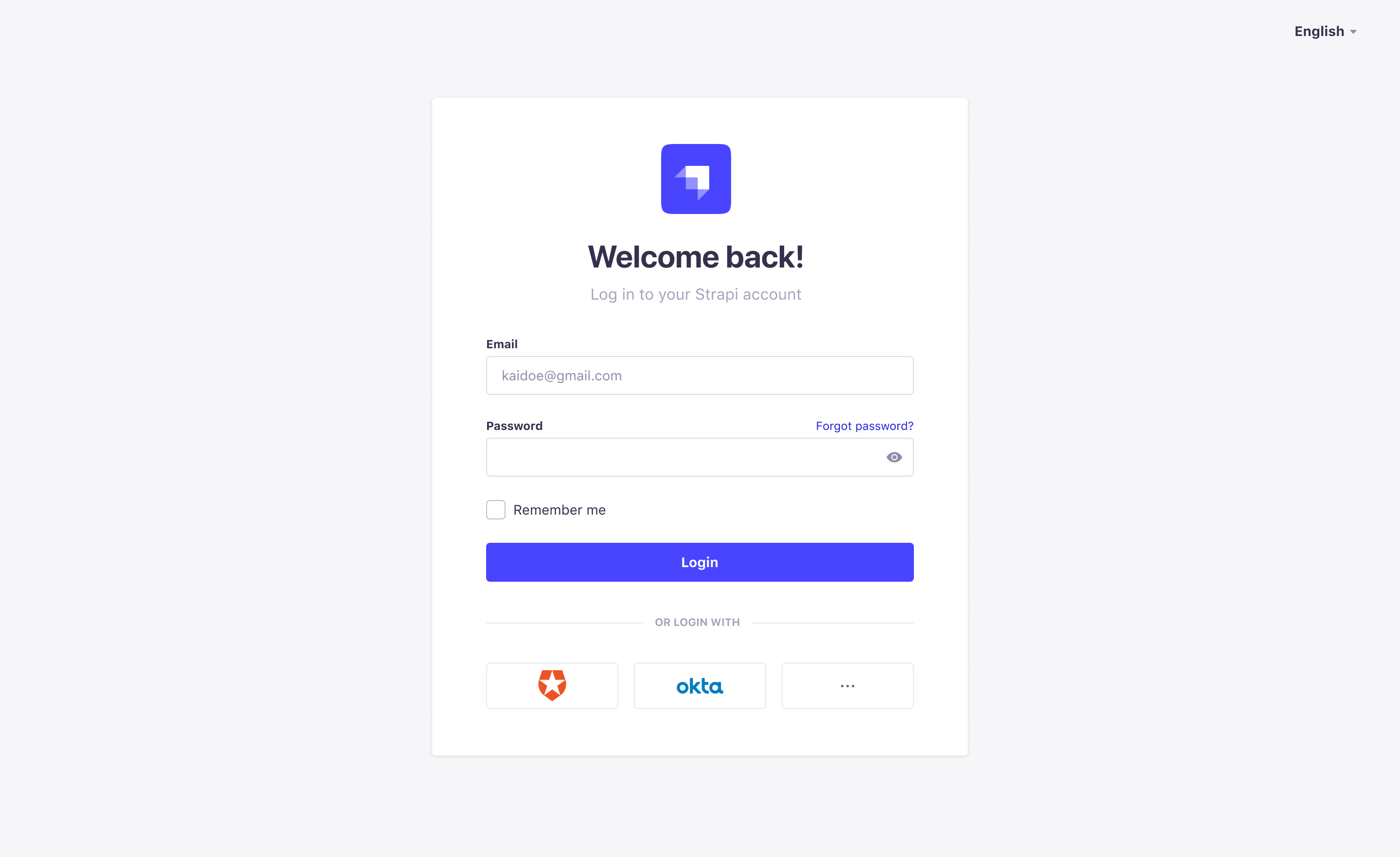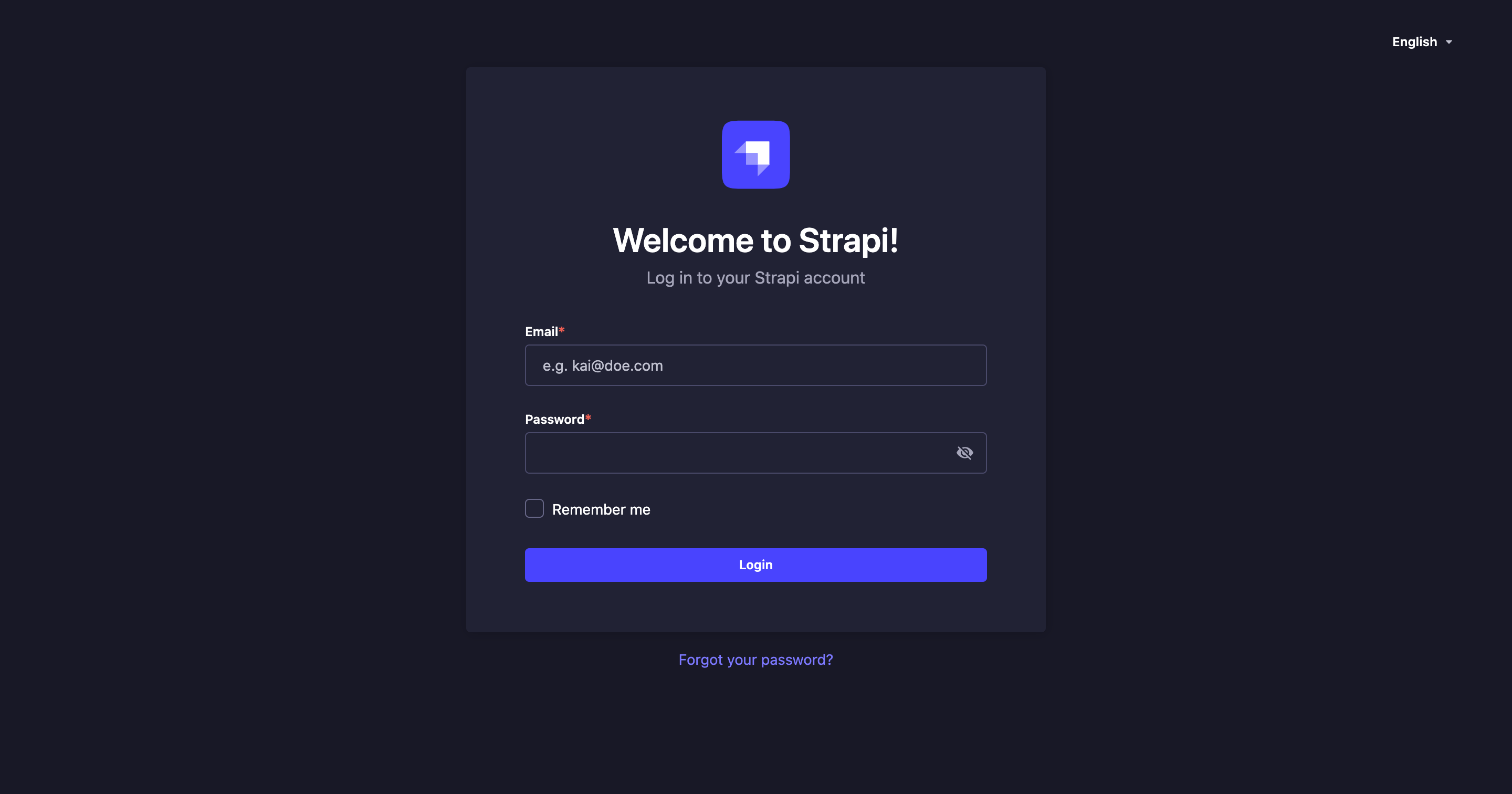管理面板
¥Administration panel
Page summary:
The admin panel acts as Strapi’s back office for managing content types, entries, and both administrator and end‑user accounts. This documentation gives an overview of the admin panel before focusing on profile settings that manage interface language and mode, login and personal information, and logo for branding.
管理面板是 Strapi 应用的后台。从管理面板,你将能够管理内容类型并编写其实际内容,还可以管理用户(包括管理员和 Strapi 应用的终端用户)。
¥The admin panel is the back office of your Strapi application. From the admin panel, you will be able to manage content-types and write their actual content, but also manage users, both administrators and end users of your Strapi application.
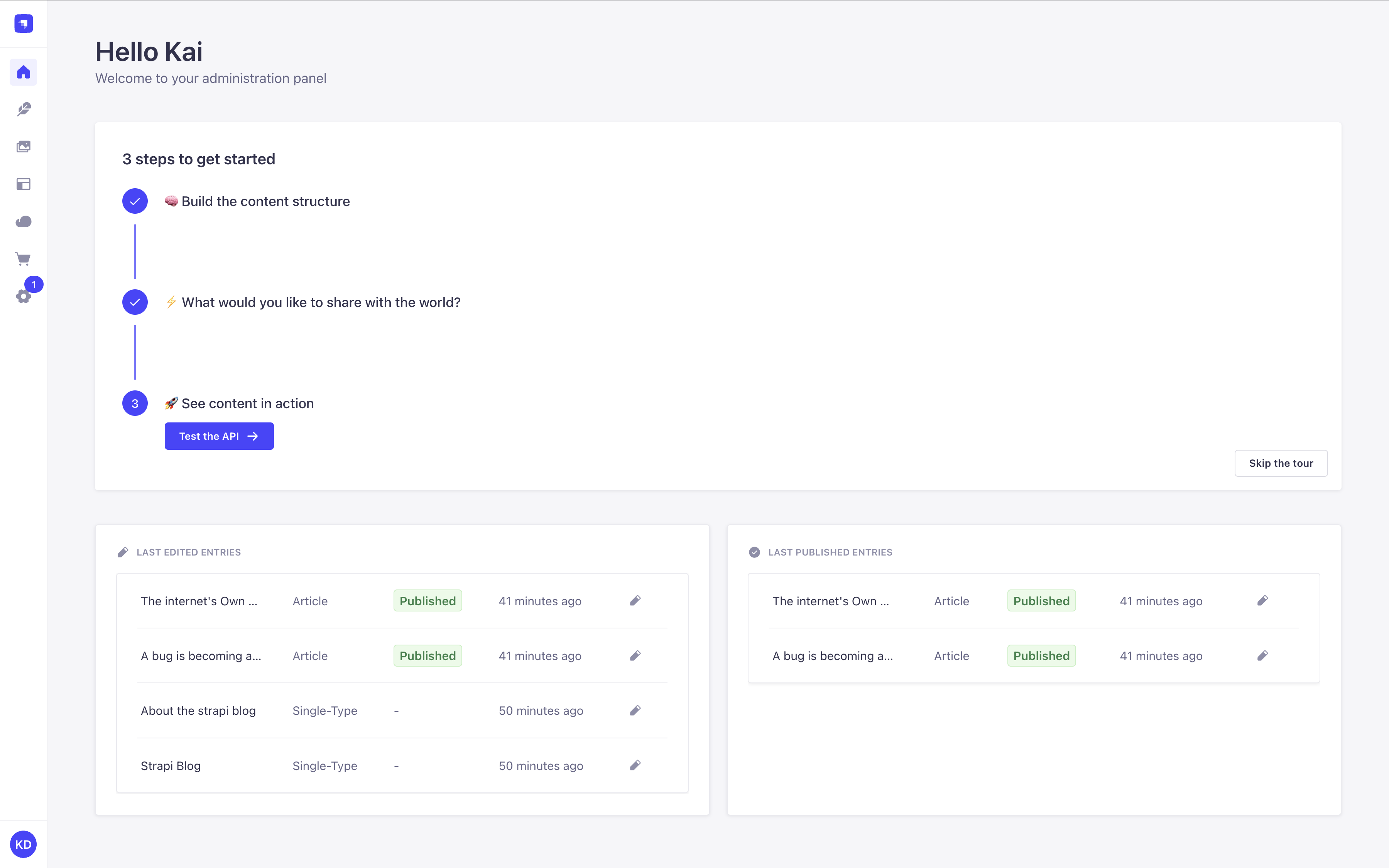
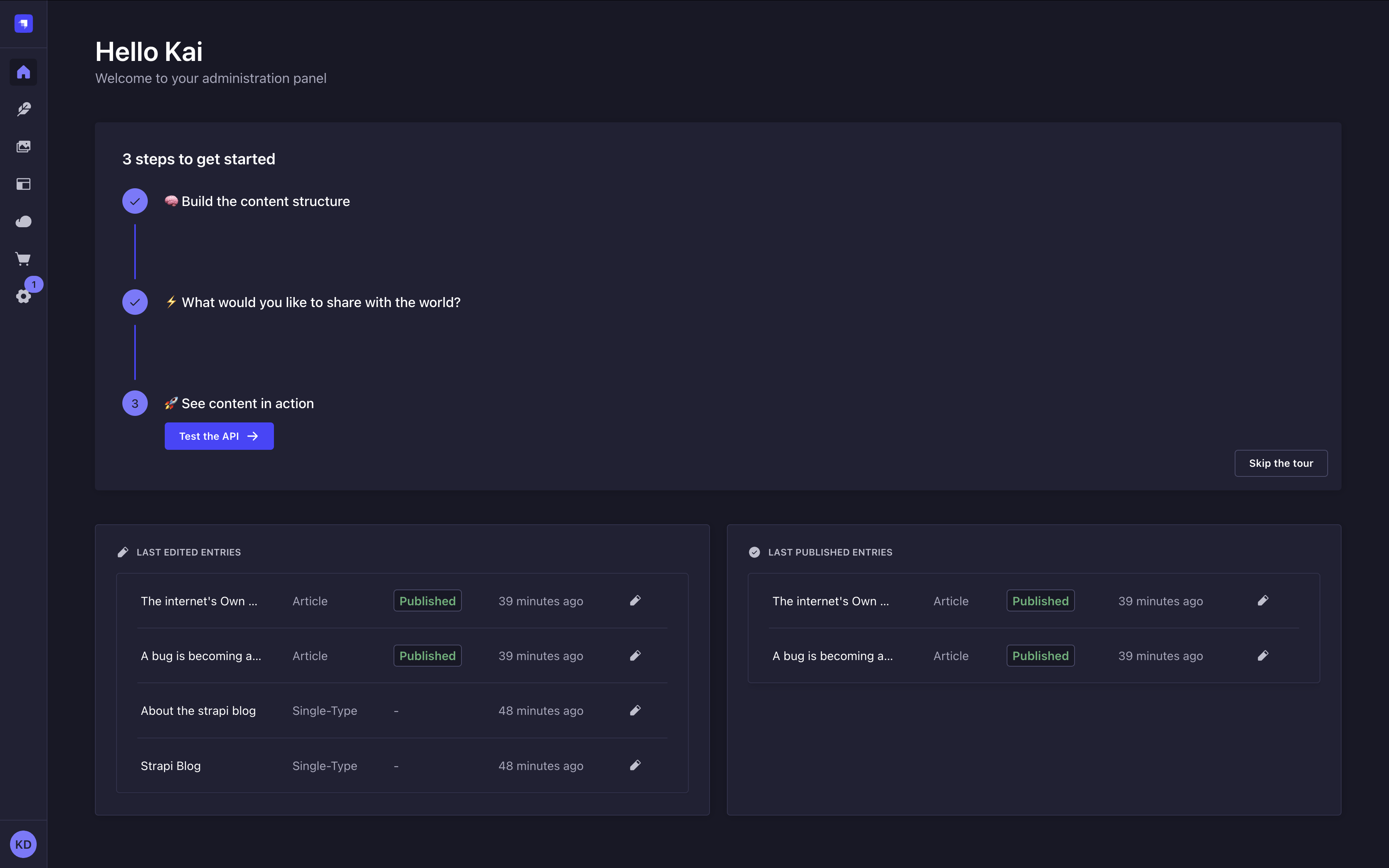
你可以使用 创建你自己的小部件 自定义管理面板的主页。
¥You can create your own widgets to customize the admin panel's homepage.
你还可以自定义布局(将鼠标悬停在小部件上或小部件之间时,会显示小部件控件):
¥You can also customize the layout (widget controls appear when you hover over a widget or between widgets):
-
调整大小:左右拖动两小部件行中的分隔线。
¥Resize: Drag the divider in a two-widget row left or right.
-
重新排序:拖动 按钮可移动小部件。
¥Reorder: Drag the button to move a widget.
-
删除��:点击 按钮。
¥Delete: Click the button.
-
恢复:使用页面顶部的 "添加小部件" 按钮可恢复已删除的小部件。
¥Restore: Use the "Add widget" button at the top of the page to bring back a deleted widget.
概述
¥Overview
使用管理面板时,你应该记住一些因素,因为它们可能会修改界面和你的使用体验。
¥There are a few factors that you should keep in mind when using the admin panel, as they could modify the interface and your experience with it.
-
开发、准备或生产环境
你的内容结构和应用配置更改状态:部署后从开发环境到生产或暂存环境。某些功能仅在开发中可用。检查身份证以了解何时可以使用功能。¥Development, Staging or Production Environment
Your content structure and application configuration change status: from development environment to production or staging environment once deployed. Some features are only available in development. Check the Identity Cards to know when features are usable. -
许可和定价计划
某些功能的可用性或限制取决于你的应用使用的是免费社区版、增长计划 还是 企业计划。在文档中查找 GrowthThis feature is available with a Growth plan. 和 EnterpriseThis feature is available with an Enterprise plan. 徽章。¥License and Pricing Plans
Some features's availability or limits depend on whether your application is using the free Community Edition, the Growth plan, or the Enterprise plan. Look for the GrowthThis feature is available with a Growth plan. and EnterpriseThis feature is available with an Enterprise plan. badges in the docs. -
角色和权限
某些功能和内容本身受权限系统的控制,这些权限系统可在详细级别进行定义。根据你的角色和权限,你可能无法访问所有功能和选项。阅读 RBAC 功能文档 了解更多信息。¥Roles and Permissions
Some features and the content itself are ruled by a system of permissions that can be defined at a detailed level. Depending on your role and permissions, you may not be able to access all the features and options. Read the RBAC feature documentation for more information. -
未来标志
一些即将推出的 Strapi 功能尚未准备好发送给所有用户,但 Strapi 仍为社区用户提供提供早期反馈的机会。这些实验性功能需要启用相应的未来标志。在文档中查找 Feature FlagThis feature requires a feature flag to be enabled. 徽章并阅读 功能标志文档 以获取更多信息。¥Future flags
Some incoming Strapi features are not yet ready to be shipped to all users, but Strapi still offers community users the opportunity to provide early feedback. These experimental features require enabling the corresponding future flags. Look for the Feature FlagThis feature requires a feature flag to be enabled. badge in the docs and read the Feature flags documentation for more information.
配置
¥Configuration
配置管理面板的路径:账户名称或首字母(左下角)> 个人资料
¥Path to configure the admin panel: Account name or initials (bottom left hand corner) > Profile
如果你是新管理员,我们建议你在深入了解 Strapi 应用之前先确保你的个人资料已全部设置完毕。从你的管理员个人资料中,你可以修改你的用户信息(名称、用户名、电子邮件、密码)。你还可以为 Strapi 应用选择界面的语言和模式。
¥If you are a new administrator, we recommend making sure your profile is all set, before diving into your Strapi application. From your administrator profile, you are able to modify your user information (name, username, email, password). You can also choose the language and mode of the interface for your Strapi application.
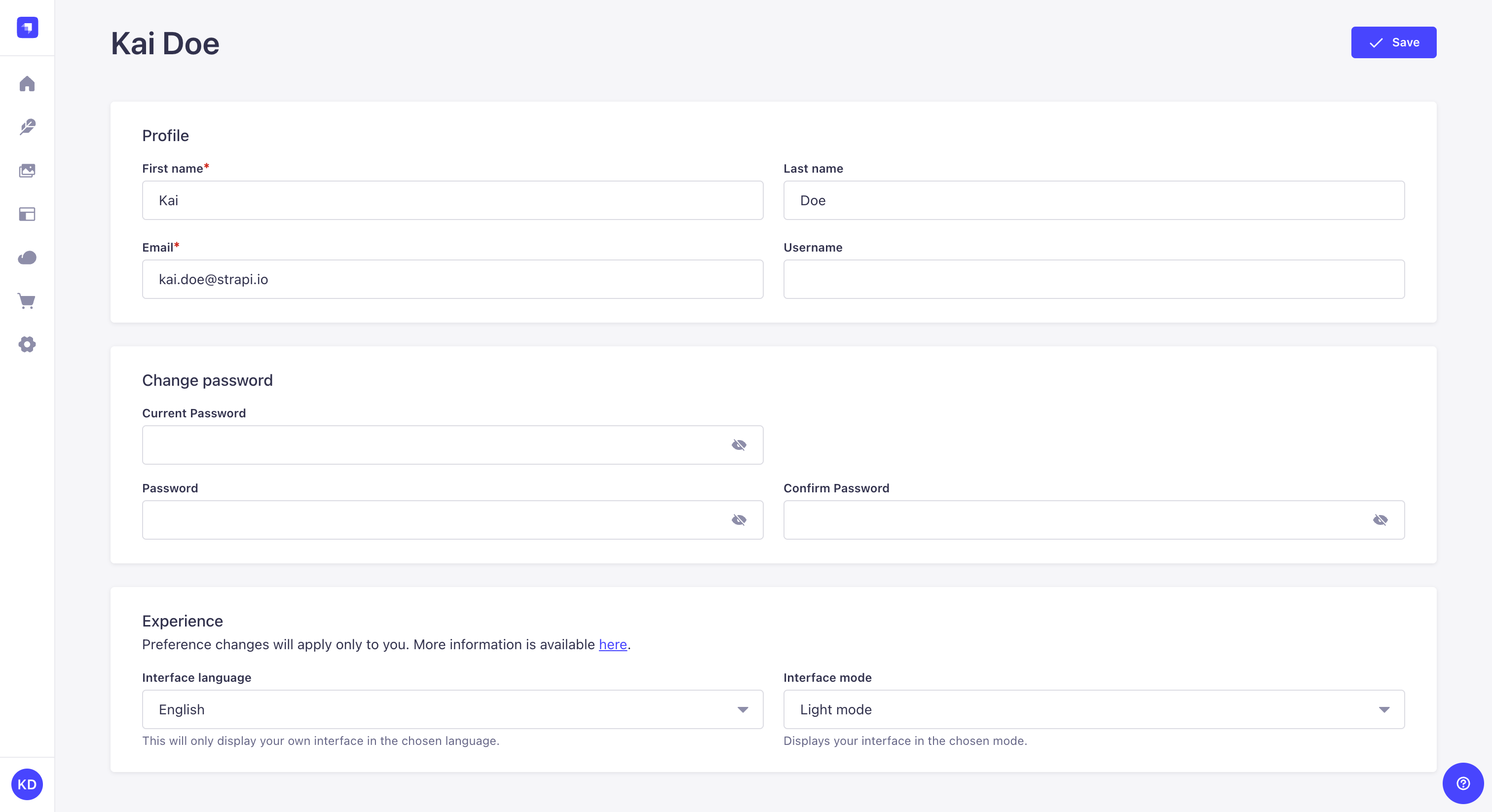
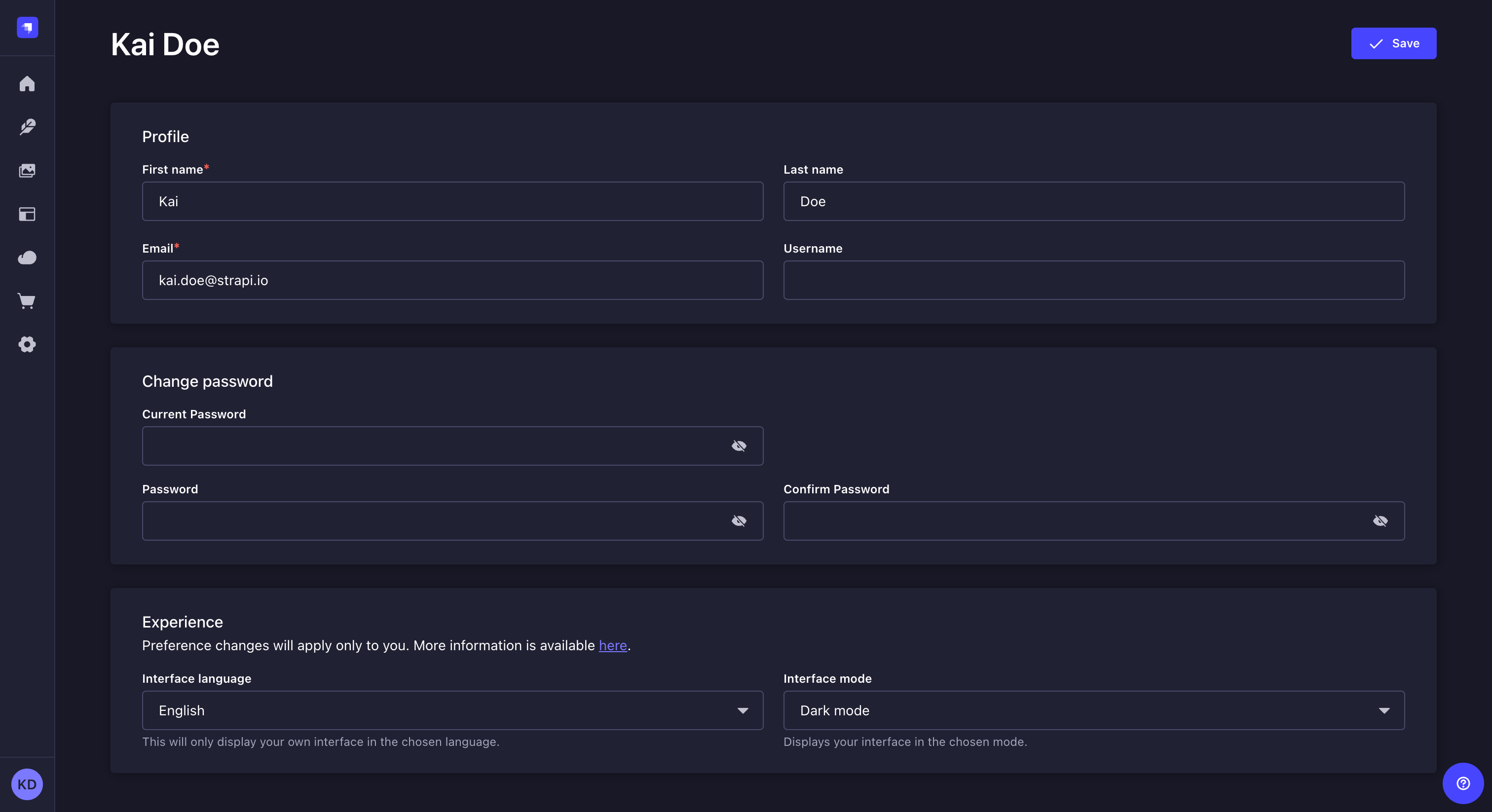
还有更多可用的配置和自定义��选项。更多详情,请参阅以下页面:
¥There are many more configuration and customization options available. See the following pages for more details:
Code-based configuration
Configure the appearance, security, and features of the Strapi admin panel via the /config/admin file.
Customization
Match your branding, replace the WYSIWYG editor, configure the bundler, extend features, and more.
修改个人资料信息(名称、电子邮件、用户名)
¥Modifying profile information (name, email, username)
-
转到个人资料的个人资料部分。
¥Go to the Profile section of your profile.
-
填写以下选项:
¥Fill in the following options:
| 简介与经验 | 指示 |
|---|---|
| 名 | 在文本框中写下你的名字。 |
| 姓 | 在文本框中写下你的姓氏。 |
| 电子邮件 | 在文本框中写下你的完整电子邮件地址。 |
| 用户名 | (可选)在文本框中写入用户名。 |
-
单击“保存”按钮。
¥Click on the Save button.
更改账户密码
¥Changing account password
-
转到个人资料的更改密码部分。
¥Go to the Change password section of your profile.
-
填写以下选项:
¥Fill in the following options:
| 密码修改 | 指示 |
|---|---|
| 当前密码 | 在文本框中写下你当前的密码。 |
| 密码 | 在文本框中输入新密码。 |
| 密码确认 | 在文本框中输入相同的新密码。 |
-
单击“保存”按钮。
¥Click on the Save button.
你可以单击 图标以显示密码。
¥You can click on the icon for the passwords to be shown.
选择界面语言
¥Choosing interface language
在个人资料的体验部分中,使用界面语言下拉菜单选择你的首选语言。
¥In the Experience section of your profile, select your preferred language using the Interface language dropdown.
请记住,选择界面语言仅适用于管理面板上的账户。同一应用管理面板的其他用户可以使用不同的语言。
¥Keep in mind that choosing an interface language only applies to your account on the admin panel. Other users of the same application's admin panel can use a different language.
选择界面模式(浅色、深色)
¥Choosing interface mode (light, dark)
默认情况下,所选的界面模式基于浏览器的模式。但是,你可以在个人资料的“体验”部分中,使用界面模式下拉列表手动选择“亮模式”或“夜间模式”。
¥By default, the chosen interface mode is based on your browser's mode. You can however, in the Experience section of your profile, manually choose either the Light Mode or Dark Mode using the Interface mode dropdown.
请记住,选择界面模式仅适用于管理面板上的账户。
¥Keep in mind that choosing an interface mode only applies to your account on the admin panel.
重置导览
¥Resetting guided tour
在你个人资料的“导览”部分,你可以点击“重置导览”按钮来重置管理面板主页上的导览。如果你之前关闭了管理面板的导览,你可以再次查看导览,并再次遵循其各个步骤。
¥In the Guided tour section of your profile, you can click the Reset guided tour button to reset the guided tour which is available in the homepage of the admin panel. It allows you to see again the guided tour of the admin panel if you closed it beforehand, and to follow again its various steps.
定制徽标
¥Customizing the logo
配置管理面板的路径: 设置 > 全局设置 > 概览
¥Path to configure the admin panel: Settings > Global settings > Overview
可以修改 Strapi 应用主导航和身份验证页面中显示的默认 Strapi 徽标。
¥The default Strapi logos, displayed in the main navigation of a Strapi application and the authentication pages, can be modified.
-
单击菜单徽标或身份验证徽标的上传区域。
¥Click on the upload area for Menu logo or Auth logo.
-
通过浏览文件、将文件拖放到右侧区域或使用 URL 来上传你选择的徽标。徽标不应超过 750x750 像素。
¥Upload your chosen logo, either by browsing files, drag & dropping the file in the right area, or by using a URL. The logo shouldn't be more than 750x750px.
-
单击上传窗口中的上传徽标按钮。
¥Click on the Upload logo button in the upload window.
-
单击右上角的“保存”按钮。
¥Click on the Save button in the top right corner.
上传后,新徽标可以用另一个替换,或者用默认的 Strapi 徽标或配置文件中设置的徽标重置。
¥Once uploaded, the new logo can be replaced with another one , or reset with the default Strapi logo or the logo set in the configuration files.
这两个徽标也可以通过 Strapi 应用的配置文件以编程方式进行自定义(请参阅 管理面板定制)。但是,通过管理面板上传的徽标将取代通过配置文件设置的任何徽标。
¥Both logos can also be customized programmatically via the Strapi application's configuration files (see Admin panel customization). However, the logos uploaded via the admin panel supersedes any logo set through the configuration files.
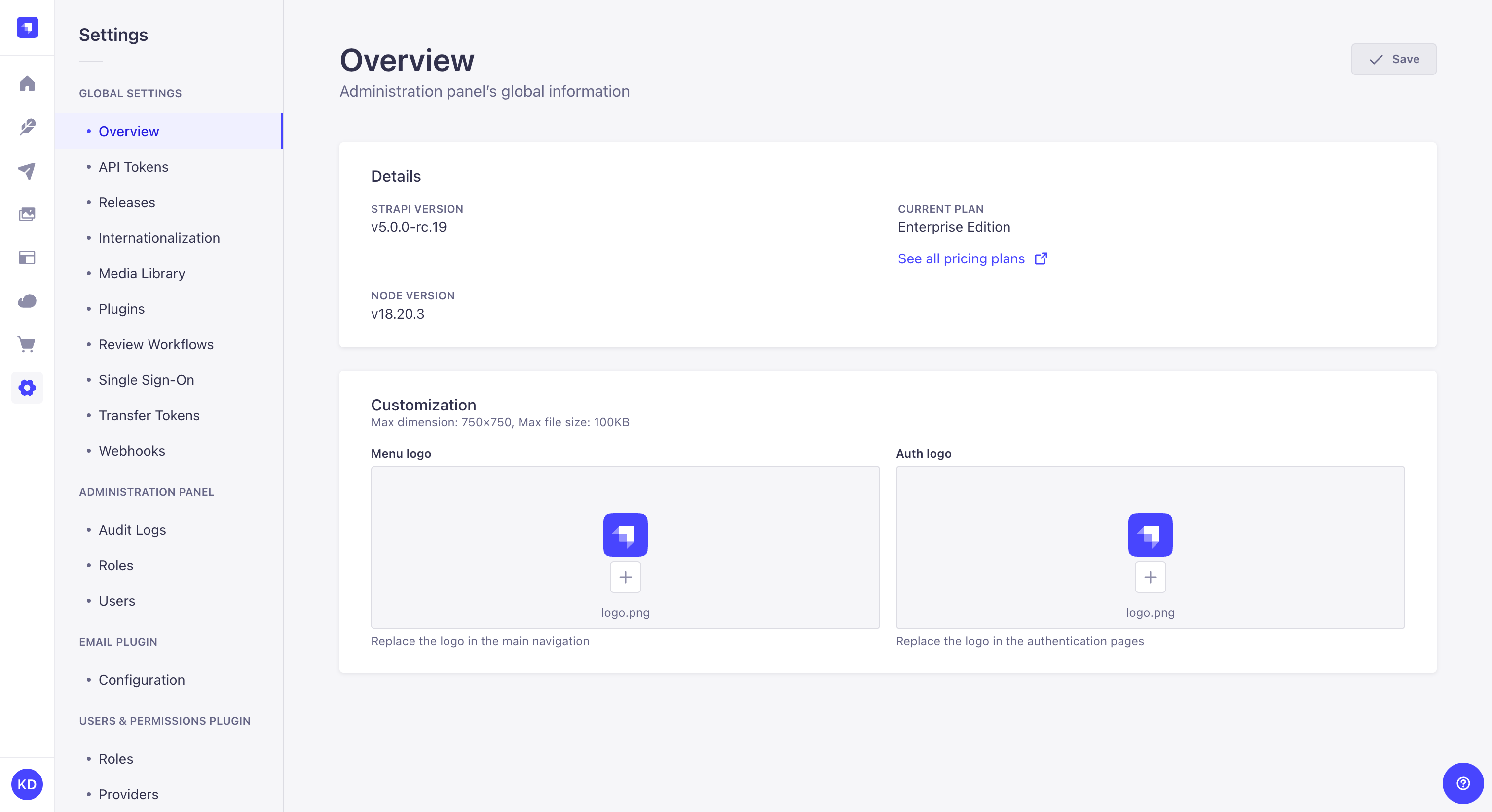
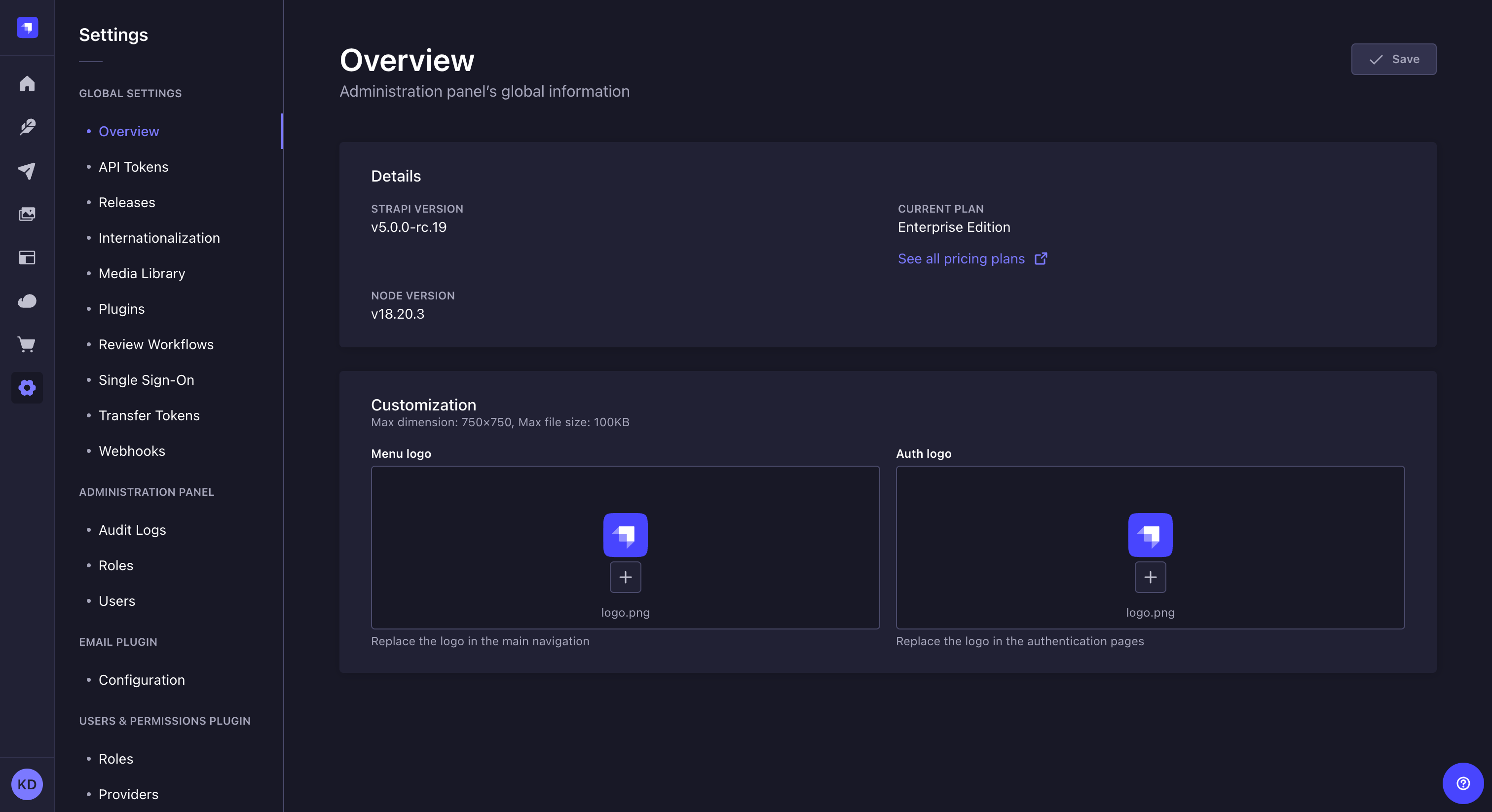
用法
¥Usage
为了访问管理面板,必须启动你的 Strapi 应用,并且你必须知道其管理面板的 URL(例如 api.example.com/admin)。
¥In order to access the admin panel, your Strapi application must be launched, and you must be aware of the URL to its admin panel (e.g. api.example.com/admin).
要访问管理面板:
¥To access the admin panel:
-
转至 Strapi 应用管理面板的 URL。
¥Go to the URL of your Strapi application's admin panel.
-
输入你的凭据以登录。
¥Enter your credentials to log in.
-
单击登录按钮。你应该被重定向到管理面板的主页。
¥Click on the Login button. You should be redirected to the homepage of the admin panel.
如果你更喜欢或需要通过 SSO 提供商登录,请参阅 单点登录文档。
¥If you prefer or are required to log in via an SSO provider, please refer to the Single Sign-On documentation.