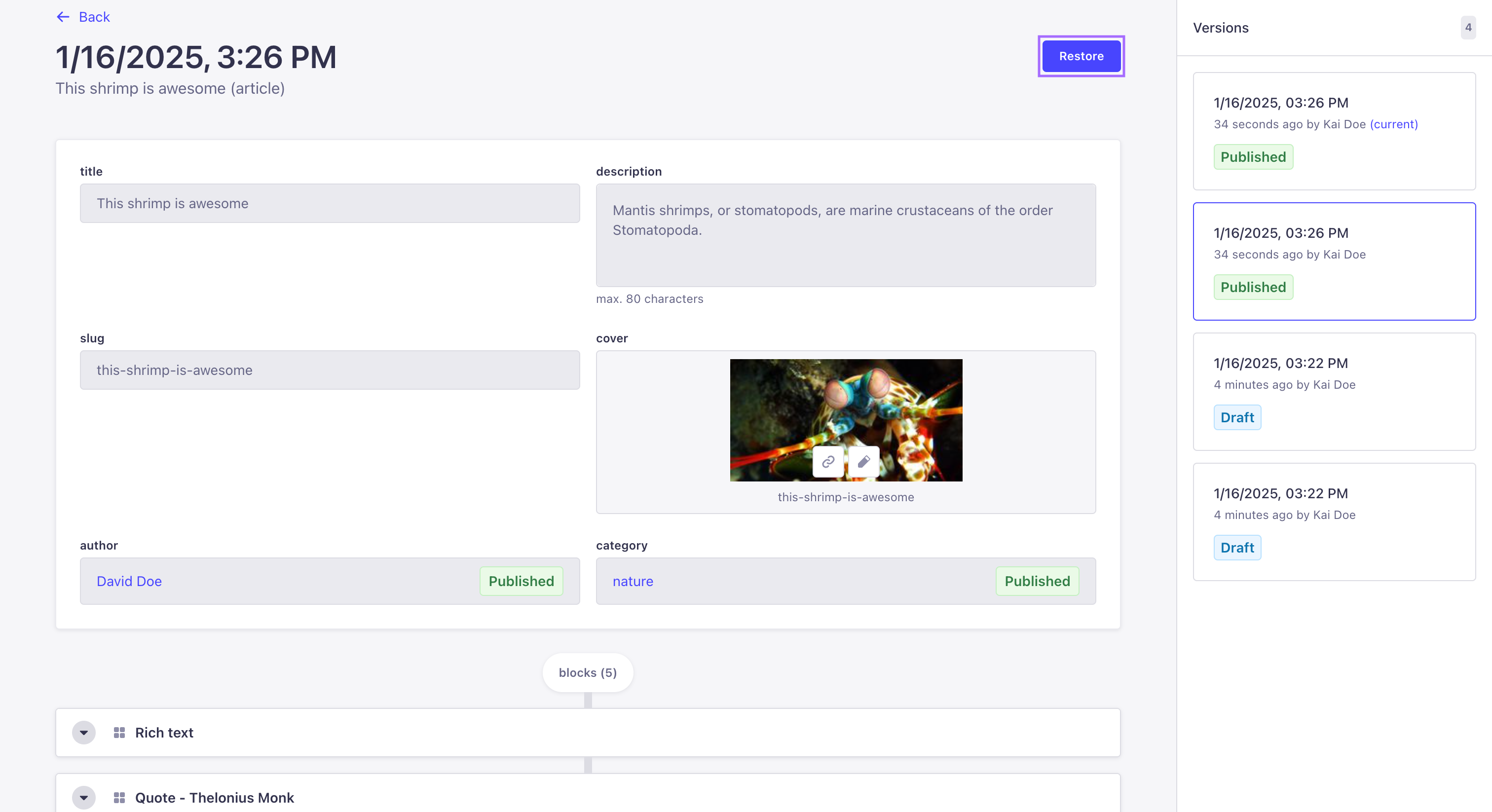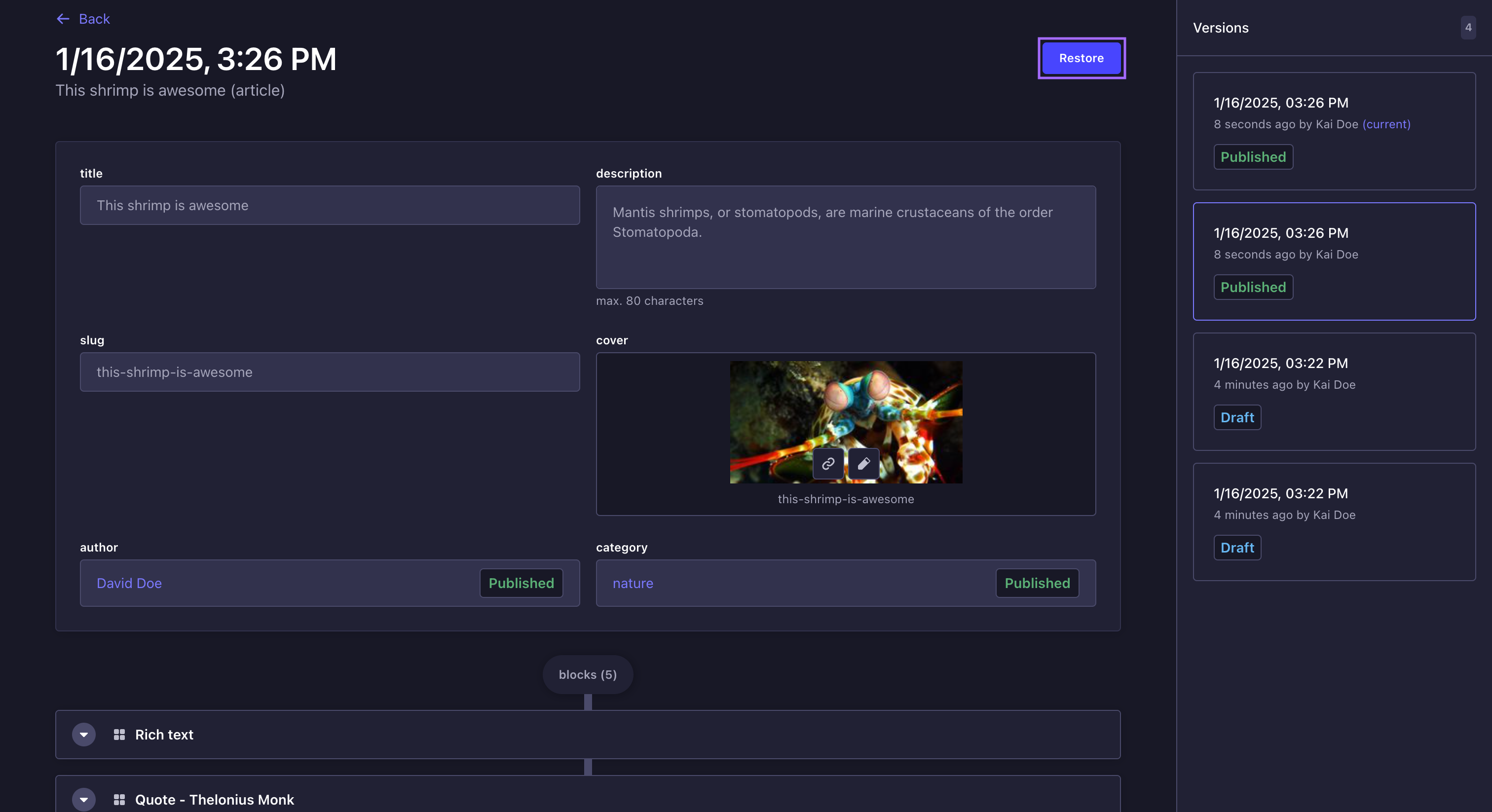内容历史记录
¥Content History
GrowthThis feature is available with a Growth plan. EnterpriseThis feature is available with an Enterprise plan. 5.0.0This feature requires Strapi version 5.0.0 or later.Page summary:
Content History stores previous document versions so editors can compare and restore earlier states from the Content Manager. This documentation explains how to browse and restore workflows for quick rollback of mistakes.
内容管理器中的内容历史记录功能使你能够浏览和恢复使用 内容管理者 创建的文档的先前版本。
¥The Content History feature, in the Content Manager, gives you the ability to browse and restore previous versions of documents created with the Content Manager.
用法
¥Usage
使用功能的路径: 内容管理器
从内容类型的编辑视图:单击 (右上角),然后单击 内容历史记录。
¥Path to use the feature: Content Manager
From the edit view of a content type: click (top right corner) then Content History.
浏览内容历史记录
¥Browsing Content History
使用内容历史记录,你可以通过以下方式浏览内容:
¥With Content History, you can browse your content through:
-
左侧的主视图列出了右侧侧边栏中所选版本的字段及其内容。
¥The main view on the left, which lists the fields and their content for the version selected in the sidebar on the right.
-
右侧的侧边栏列出了可用版本的总数以及每个版本:
¥The sidebar on the right, which lists the total number of versions available, and for each version:
-
创建版本的日期和时间,
¥the date and time when the version was created,
-
创建它的用户,
¥the user who created it,
-
以及其状态是草稿、已修改还是已发布(有关文档状态的更多信息,请参阅 起草并发布)。
¥and whether its status is Draft, Modified, or Published (see Draft & Publish for more information about document statuses).
-
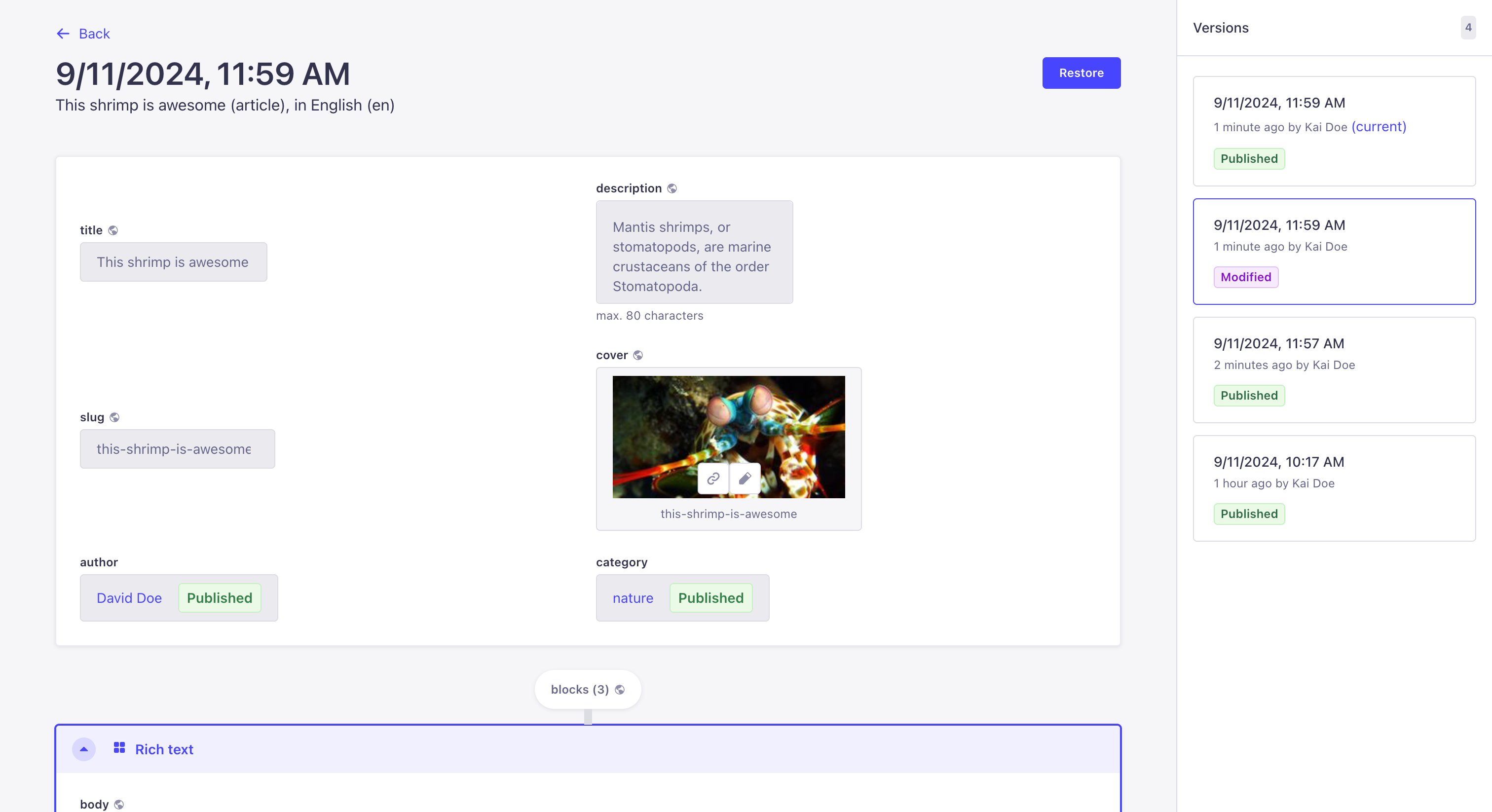
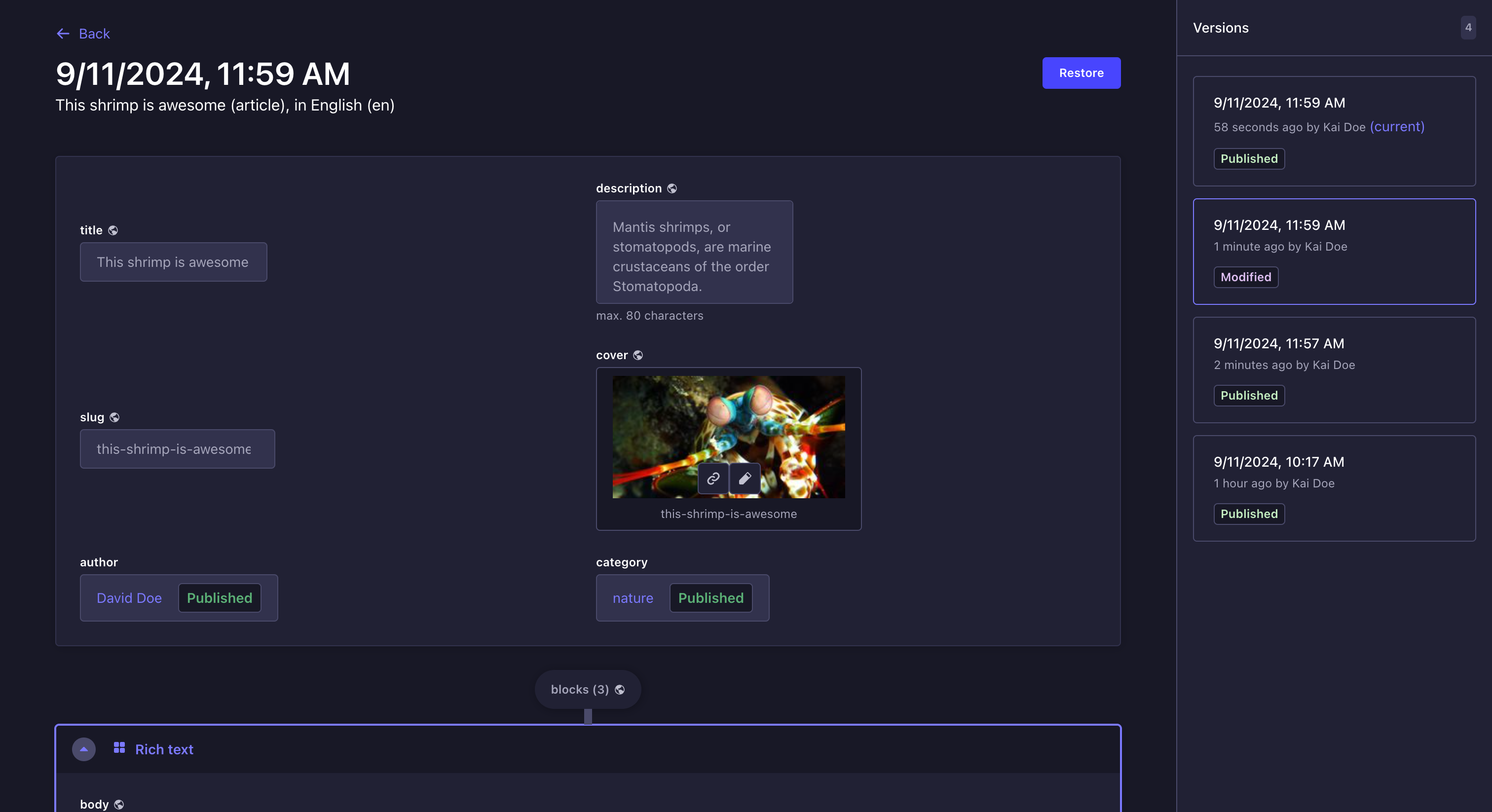
内容历史记录的主视图清楚地说明了字段在内容类型的其他版本中是不存在、删除还是重命名。所选版本未知的字段将显示在其他字段下方的未知字段标题下。
¥The main view of Content History clearly states whether a field was inexistent, deleted, or renamed in other versions of the content-type. Fields that are unknown for the selected version will be displayed under an Unknown fields heading below the other fields.
恢复以前的版本
¥Restoring a previous version
你可以选择恢复文档的先前版本。当恢复版本时,此版本的内容将覆盖当前草稿版本的内容。文档切换到“已修改”状态,然后你可以随时发布内容(参见 发布草稿)。
¥You can choose to restore a previous version of a document. When restoring a version, the content of this version will override the content of the current draft version. The document switches to the Modified status and you will then be able to publish the content whenever you want (see Publishing a draft).
-
浏览内容历史记录并通过右侧的侧边栏选择一个版本。
¥Browse the Content History and select a version via the sidebar on the right.
-
单击恢复按钮。
¥Click the Restore button.
-
在确认窗口中,单击恢复。
¥In the Confirmation window, click Restore.
如果内容类型启用了 国际化(i18n) 功能,则恢复具有唯一字段的版本(即,所有语言环境的内容相同的字段)将恢复所有语言环境的此字段的内容。
¥If the Internationalization (i18n) feature is enabled for the content-type, restoring a version with a unique field (i.e. a field whose content is the same for all locales) will restore the content of this field for all locales.