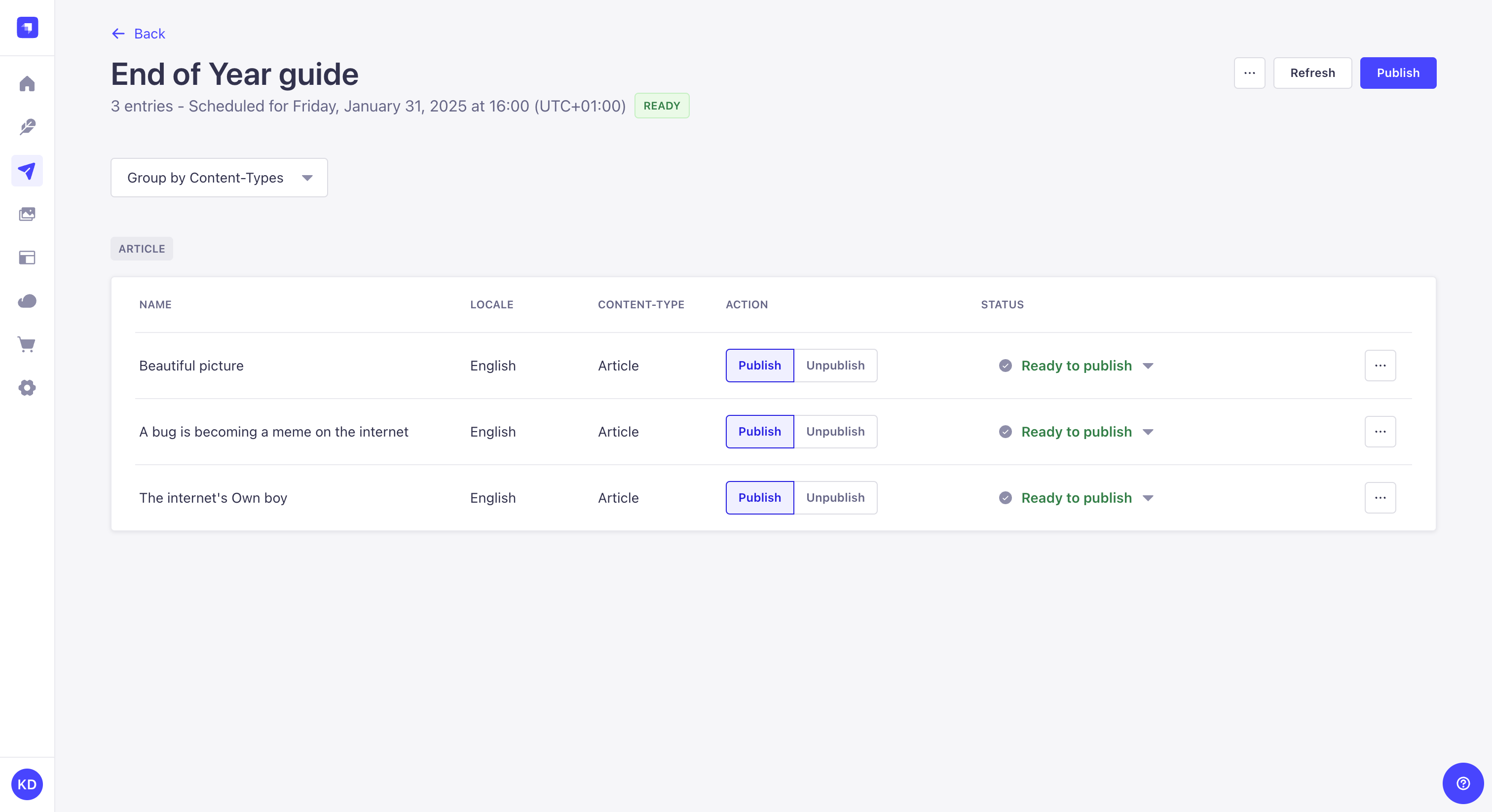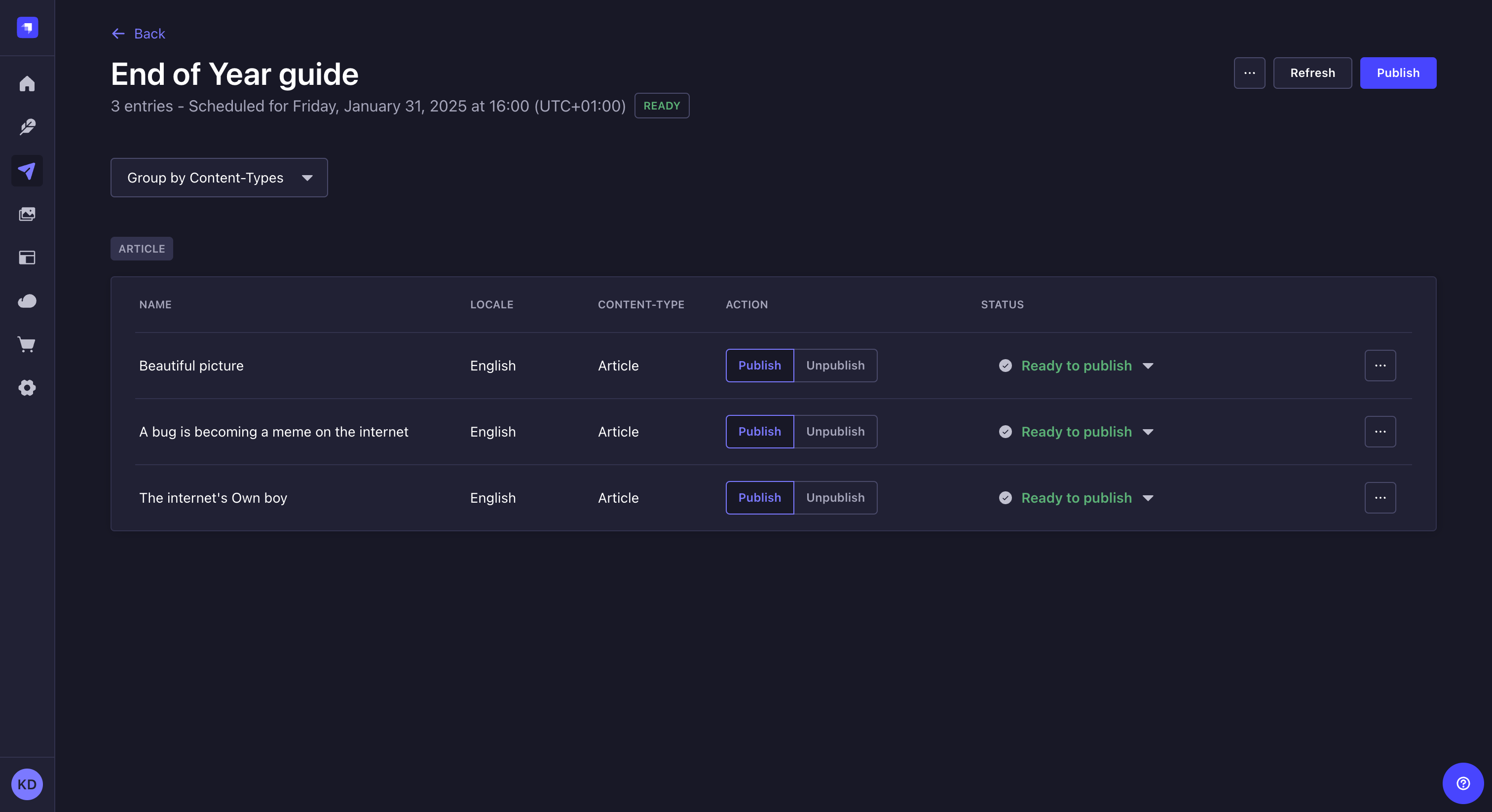发布
¥Releases
GrowthThis feature is available with a Growth plan.Page summary:
Releases group entries into publishable batches to trigger simultaneous publish or unpublish actions across content types and locales. Instructions in this documentation detail creating releases, adding entries, and understanding plan limitations.
发布功能使内容管理员能够将条目组织到可以同时执行发布和取消发布操作的容器中。版本可以包含来自不同内容类型的条目,并且可以混合区域设置。
¥The Releases feature enables content managers to organize entries into containers that can perform publish and unpublish actions simultaneously. A release can contain entries from different content types and can mix locales.
配置
¥Configuration
为了能够将你的内容包含在发布中,并安排和发布这些发布,你必须首先创建它们。你还可以修改发布计划时使用的发布默认时区,以及删除过时或不相关的发布。
¥To be able to include your content in releases, and to schedule and publish those releases, you must first create them. You can also modify the releases' default timezone to use when scheduling a publication, as well as deleting releases that are obsolete or irrelevant.
选择默认时区
¥Choosing default timezone
配置功能的路径: 设置
¥Path to configure the feature: Settings
-
单击默认时区下拉列表并选择要使用的默认时区。
¥Click on the Default timezone dropdown list and choose the default timezone to use.
-
单击“保存”。
¥Click Save.
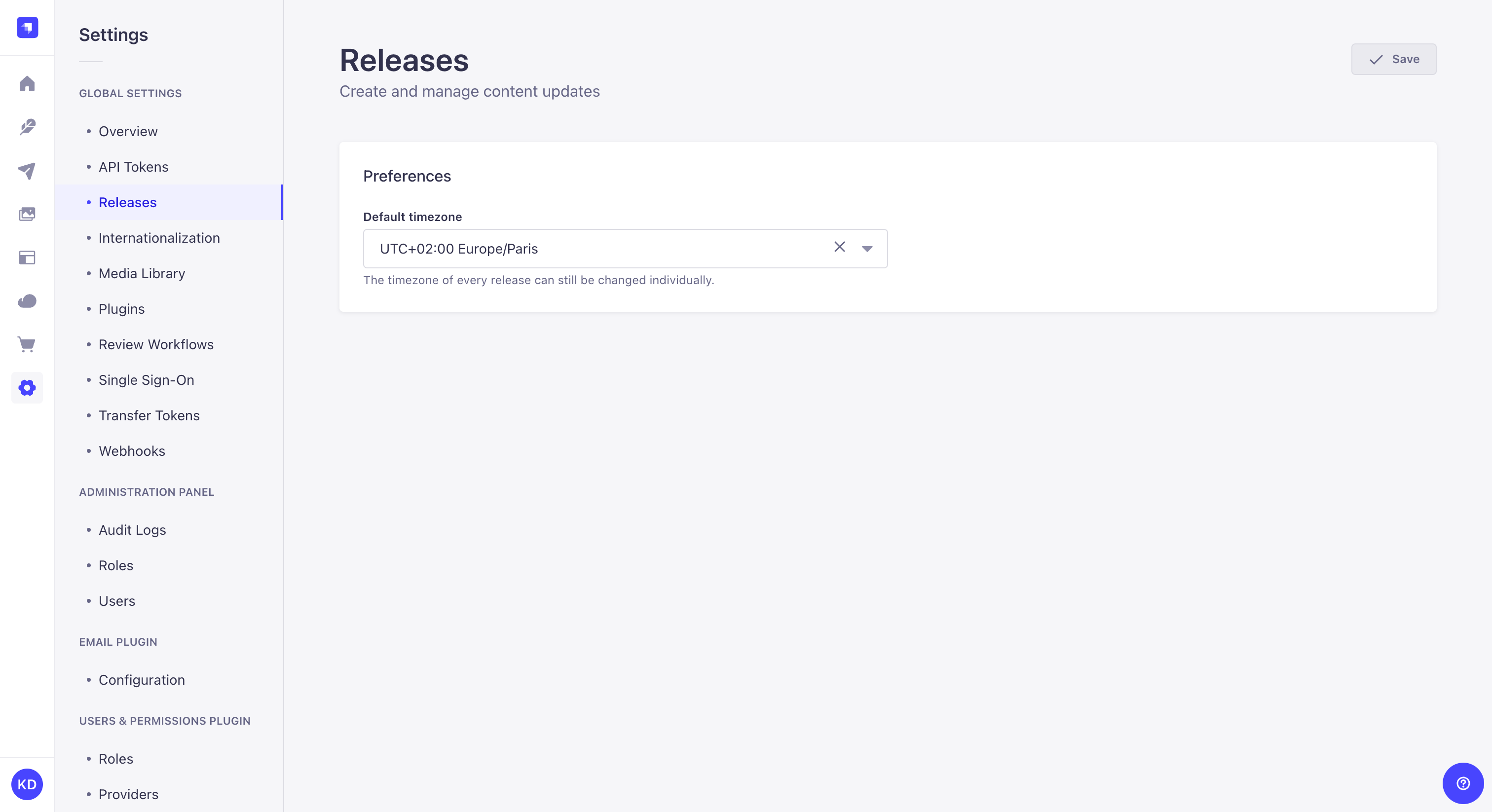
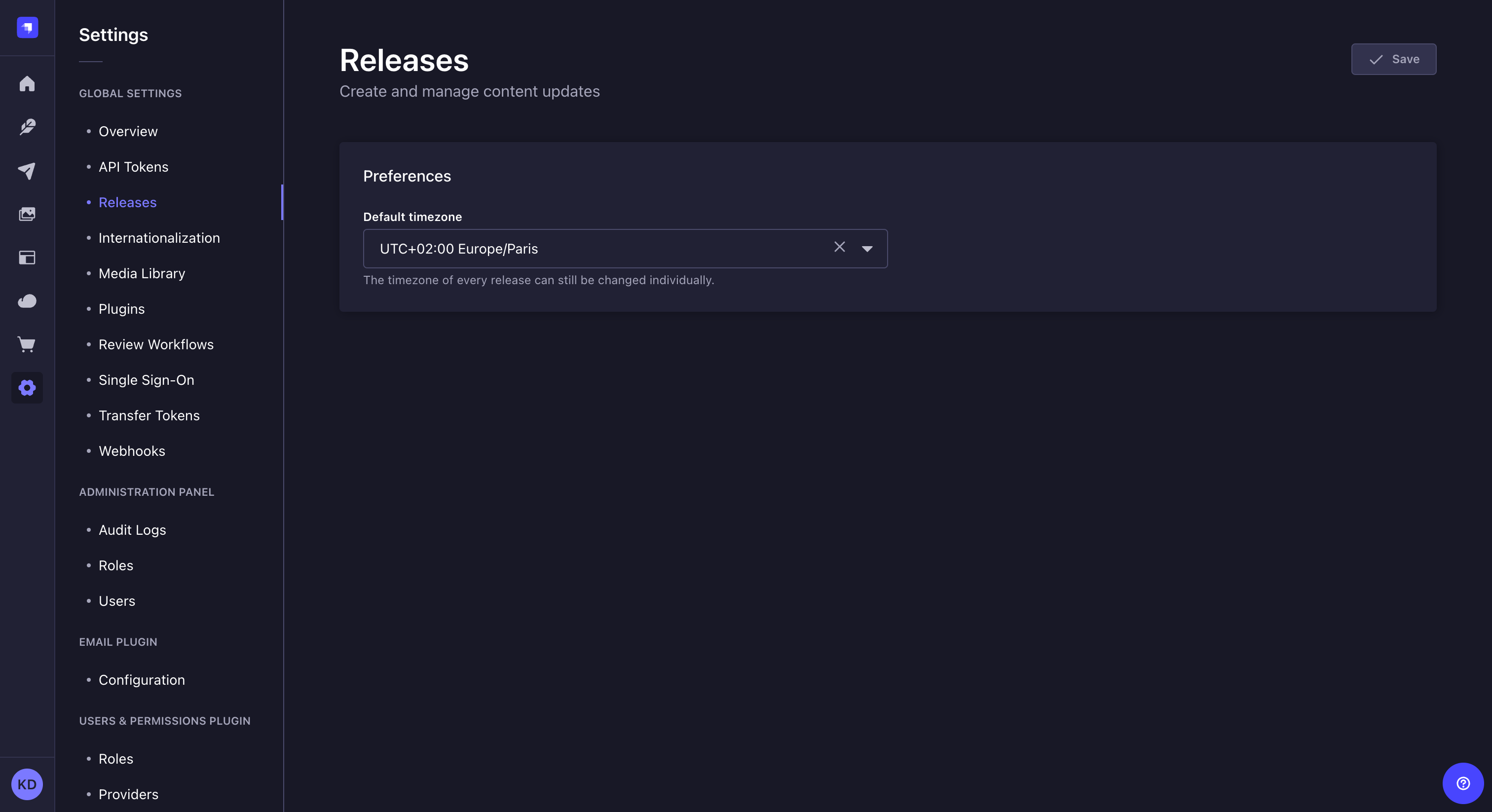
创建发布
¥Creating a release
配置功能的路径: 发布
¥Path to configure the feature: Releases
-
单击右上角的 新版本按钮。
¥Click the New Release button in the upper right corner.
-
为发布命名。
¥Give the release a name.
-
(可选)如果你想安排发布而不是手动发布,请选中“安排发布”复选框并定义发布的日期、时间和时区。
¥(optional) If you want to schedule the release publication instead of publishing the release manually, check the Schedule release checkbox and define the date, time, and timezone for publication.
-
单击“继续”按钮。
¥Click the Continue button.
之后,你可以重命名你的发布版本,方法是使用 然后 编辑按钮编辑发布版本。
¥Your releases can be renamed afterwards, by editing the release using the then Edit buttons.
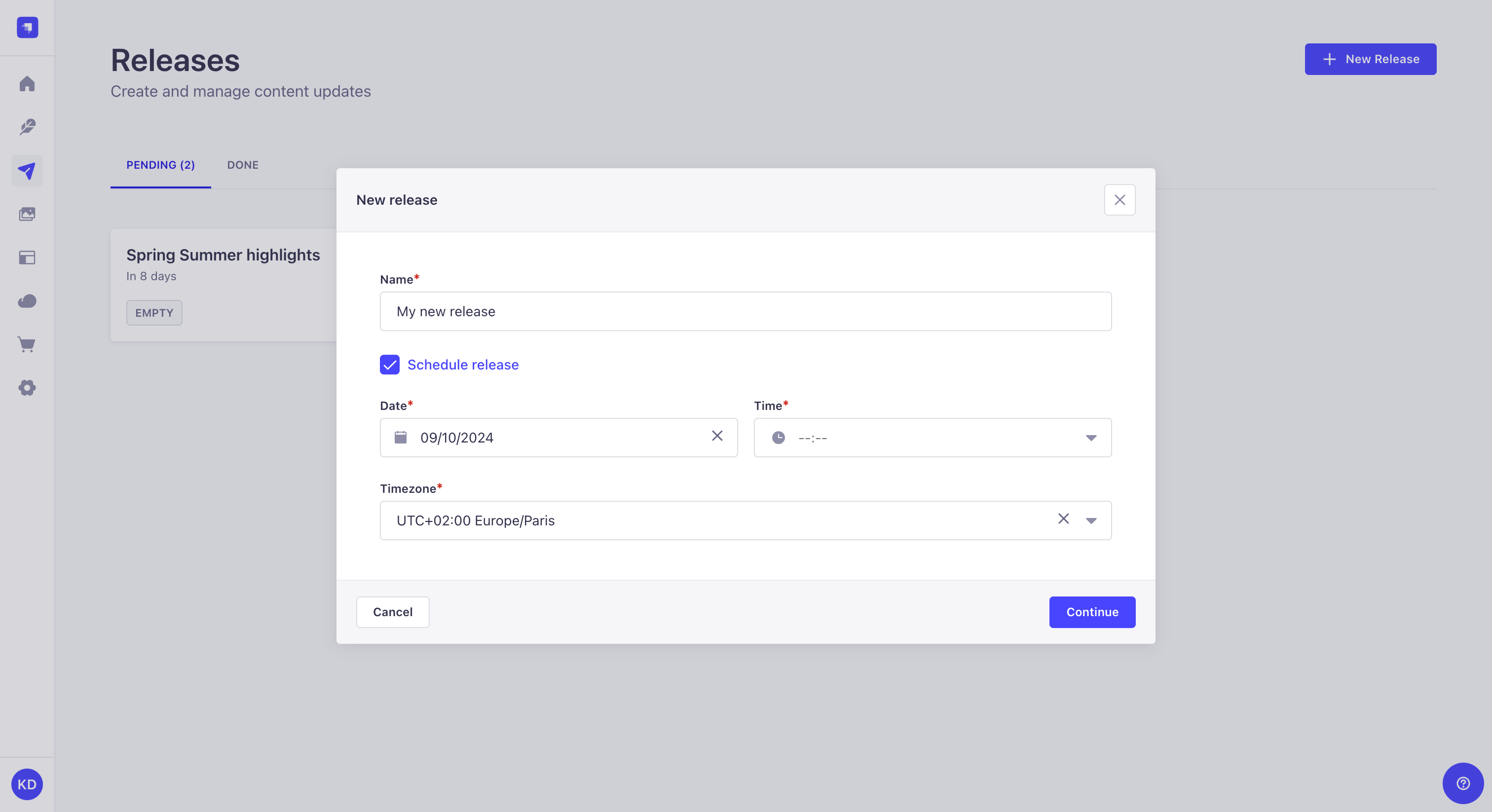

删除发布
¥Deleting a release
路径: 发布
¥Path: Releases
删除版本只会删除版本本身,而不会删除版本中包含的内容类型条目。
¥Deleting a release will only delete the release itself, but not the content-type entries included in the release.
-
单击管理面板右上角的 按钮。
¥Click on the button in the top right corner of the admin panel.
-
选择 删除。
¥Select Delete.
-
在确认对话框中,单击 确认。
¥In the confirmation dialog, click Confirm.
用法
¥Usage
使用功能的路径: 发布和 内容管理器
¥Path to use the feature: Releases and Content Manager
由于通过版本发布条目意味着将草稿条目转变为已发布条目,因此如果内容类型禁用 起草并发布,则版本将不起作用。
¥Since publishing an entry with a release means turning a draft entry into a published entry, Releases will not work if Draft & Publish is disabled for the content-type.
在发布中包含内容
¥Including content in a release
-
在将条目添加到发布之前,你必须从 发布页面创建发布。
¥Before entries can be added to a release, you must create a release from the Releases page.
-
将内容添加到版本需要 Content-Releases 插件的适当权限(请参阅 配置管理员角色)。
¥Adding content to a release requires the appropriate permissions for the Content-Releases plugin (see configuring administrator roles).
一次一个条目
¥One entry at a time
路径:编辑 内容管理器的视图
¥Path: Edit view of the Content Manager
-
单击界面右侧输入区域中的 。
¥Click on in the Entry area on the right side of the interface.
-
在列表中,单击 添加到发布按钮。
¥In the list, click on the Add to release button.
-
选择要将此条目添加到哪个版本。
¥Select which release to add this entry to.
-
单击“发布”或“取消发布”按钮,具体取决于你希望在发布版��本本身时发布还是取消发布条目,然后单击“继续”。
¥Click on the Publish or Unpublish button depending on whether you want the entry to be published or unpublished when the release itself is published, then click Continue.
右侧的发布框应显示条目包含在哪个版本中。
¥The Releases box on the right should show which release(s) the entry is included in.
如果启用 发布安排 并将条目添加到计划发布中,则还将显示发布日期和时间。
¥If Releases scheduling is enabled and the entry is added to a scheduled release, the release date and time will also be displayed.
一次输入多个条目
¥Multiple entries at a time
路径: 内容管理器的列表视图
¥Path: List view of the Content Manager
-
通过勾选条目记录左侧的框来选择要添加的条目。
¥Select which entries you want to add by ticking the box on the left side of the entries' record.
-
单击表标题上方的“添加到版本”按钮。
¥Click on the Add to release button located above the header of the table.
-
在模式中,选择要将这些条目添加到哪个版本。
¥In the modal, select which release to add these entries to.
-
单击“发布”或“取消发布”按钮来决定在发布版本时是否发布或取消发布这些条目,然后单击“继续”。
¥Click on the Publish or Unpublish button to decide whether these entries will be published or unpublished when the release is published, then click Continue.
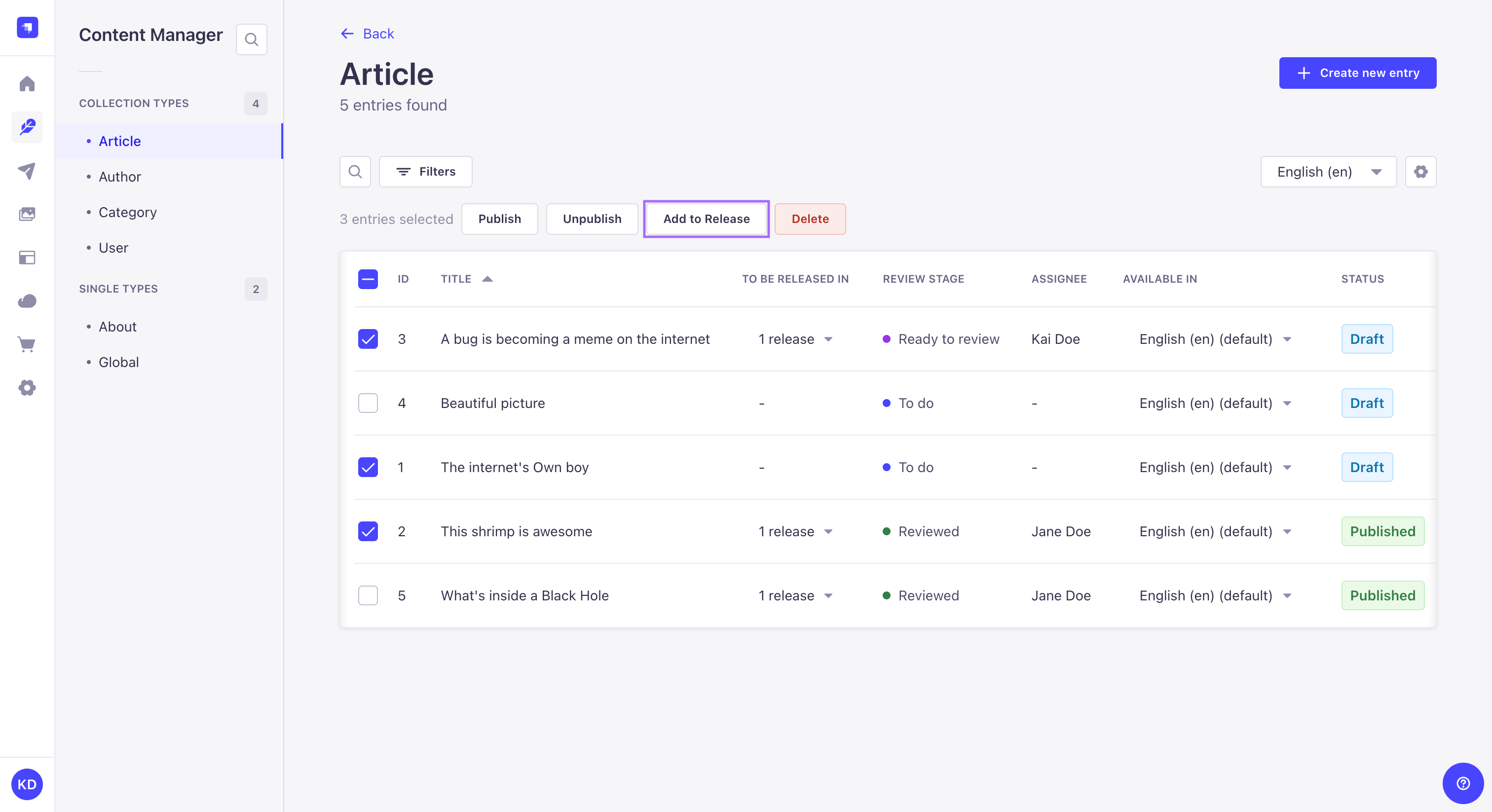
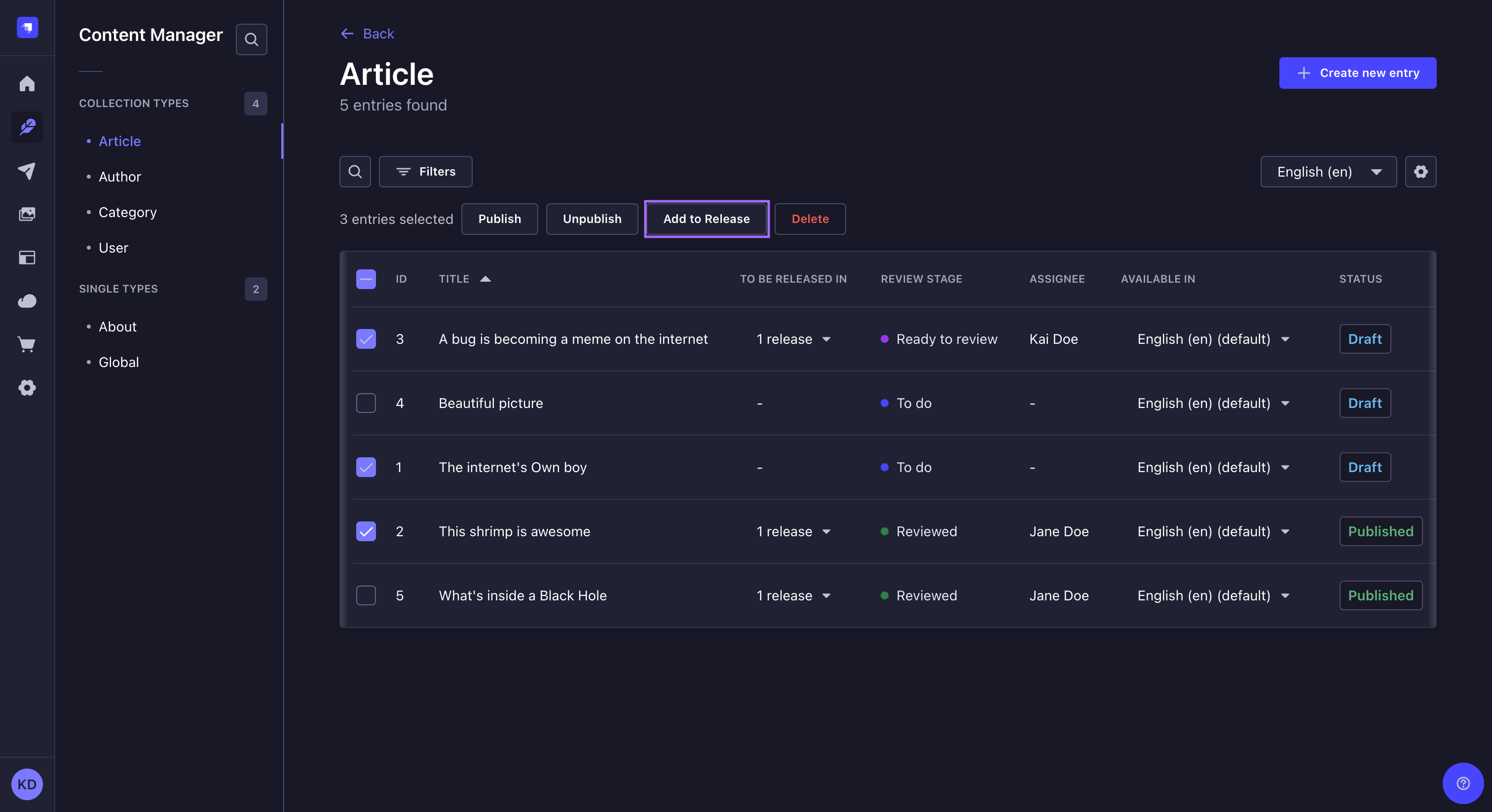
从发布中删除内容
¥Removing content from a release
路径:编辑 内容管理器的视图
¥Path: Edit view of the Content Manager
-
在右侧边栏的“发布”框中,单击发布名称下方的。
¥In the Releases box in the right sidebar, click on below the name of the release.
-
点击从发布中删除按钮。
¥Click the Remove from release button.
安排发布
¥Scheduling a release
路径: 发布
¥Path: Releases
发布可以是 手动发布 或计划在给定日期和时间(使用你选择的时区)自动发布。
¥Releases can be published manually or scheduled to be automatically published at a given date and time, with the timezone of your choice.
你可以安排发布:
¥You can schedule a release:
-
当 创建发布 时,
¥when creating the release,
-
或者一旦创建了版本,就可以对其进行编辑。
¥or once the release is already created, by editing it.
要在发布页面上安排现有发布:
¥To schedule an existing release, while on a release page:
-
单击管理面板右上角的 按钮。
¥Click on the button in the top right corner of the admin panel.
-
选择 编辑。
¥Select Edit.
-
在模式中,选中计划发布复选框。
¥In the modal, check the Schedule release checkbox.
-
选择要发布的版本的日期、时间和时区。
¥Select a date, time, and timezone for the release to be published.
-
单击“保存”。
¥Click Save.
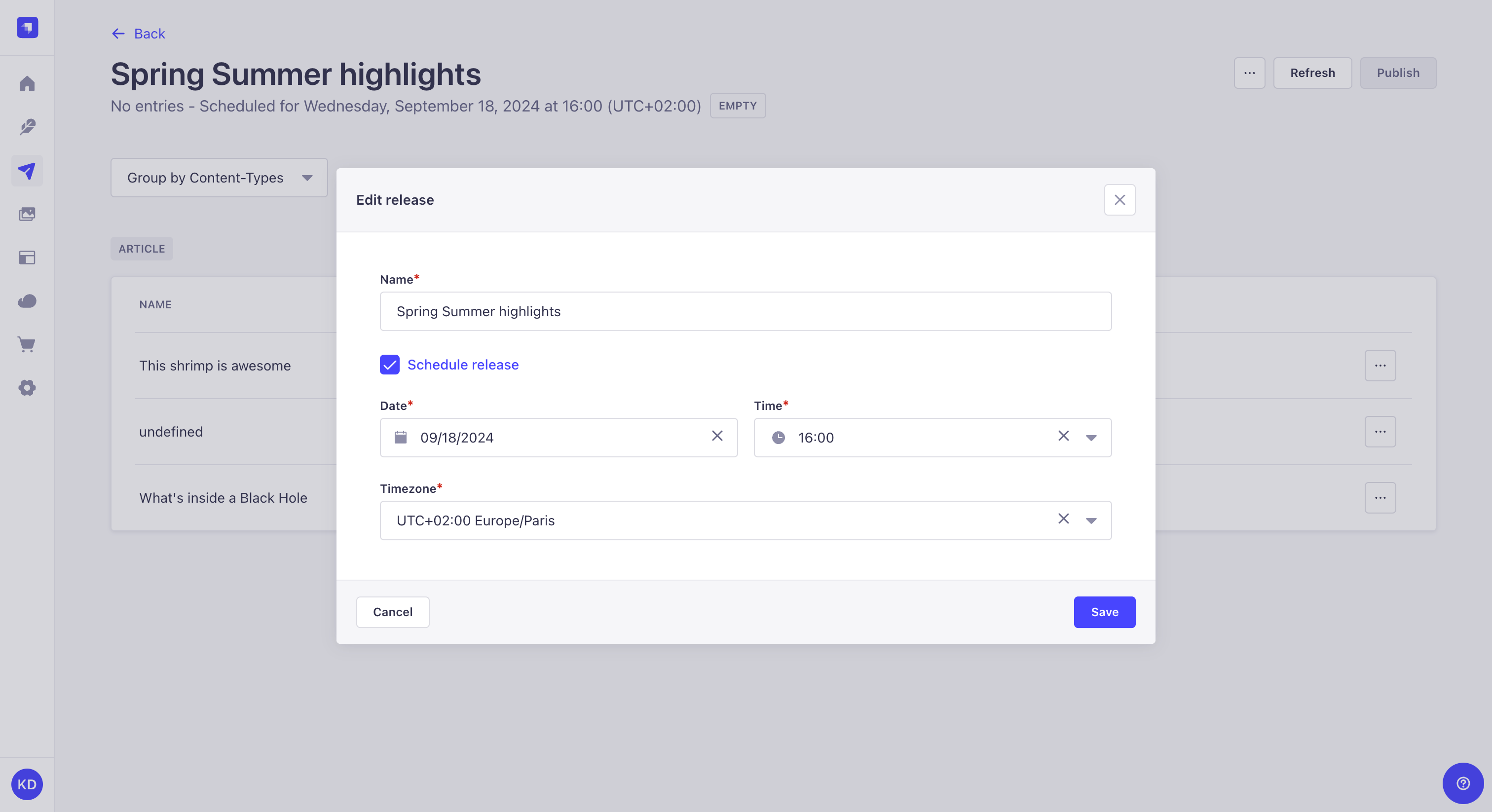
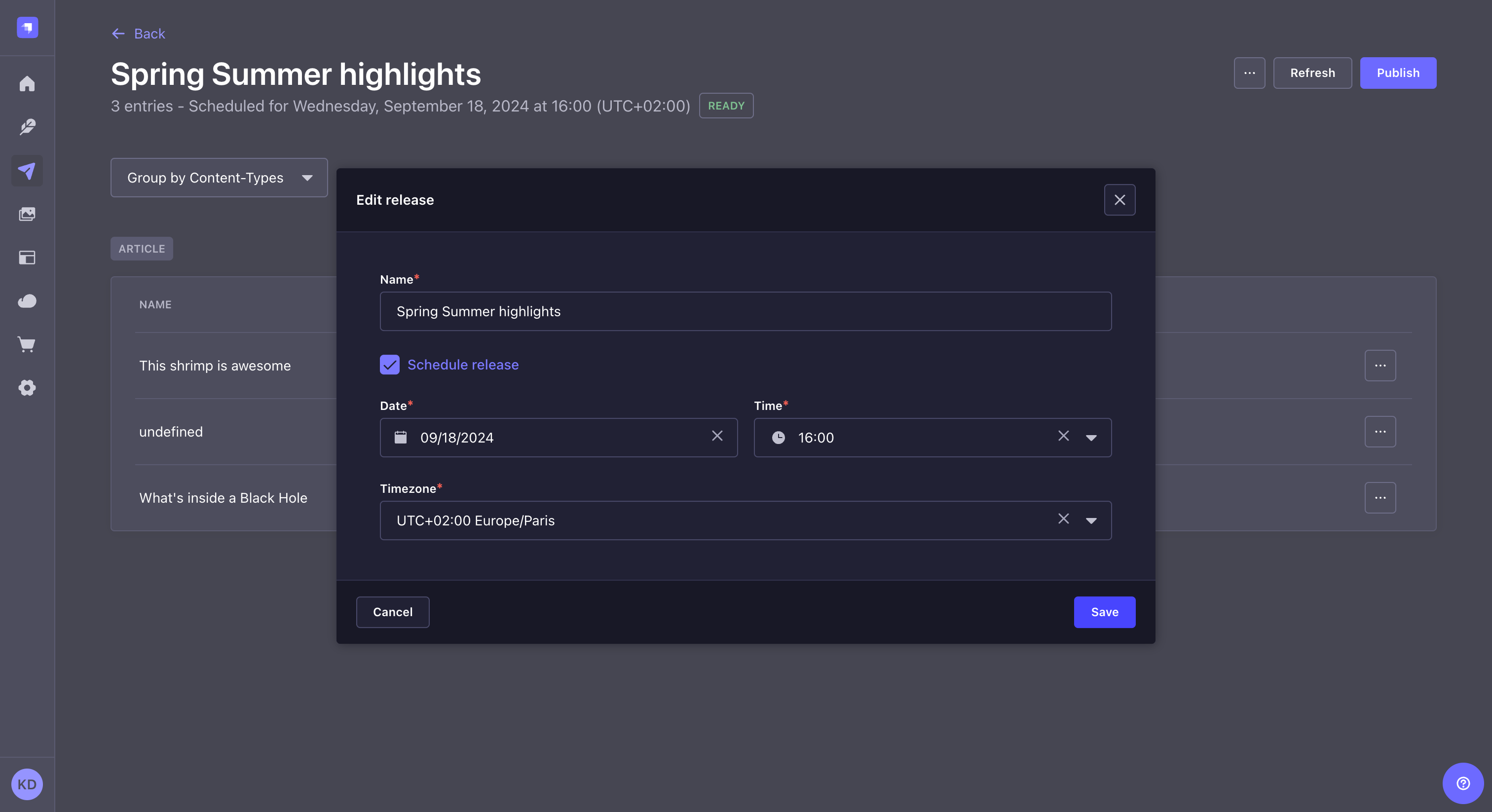
发布版本
¥Publishing a release
路径: 发布
¥Path: Releases
发布版本意味着为版本中包含的每个条目定义的所有操作(发布或取消发布)将同时执行。
¥Publishing a release means that all the actions (publish or unpublish) defined for each entry included in the release will be performed simultaneously.
要发布版本,请单击管理面板右上角的“发布”按钮。在此之前,请务必检查版本及其条目的状态。
¥To publish a release, click the Publish button in the top right corner of the admin panel. Before, make sure to check the status of both the release and its entries.
-
界面顶部的徽章指示你的发布状态:
¥A badge at the top of the interface indicates the status of your release:
-
Empty:尚未将任何条目添加到发布版本¥
Empty: no entry has been added to the release yet -
Blocked:内容已添加到发布版本,但条目中至少有一个问题阻止发布版本¥
Blocked: content has been added to the release but at least one issue in an entry prevents the release from being published -
Ready:内容已添加到发布版本,所有检查均已通过,可以发布发布版本¥
Ready: content has been added to the release, all checks have been passed and the release can be published -
Done:发布版本已发布,现已完成¥
Done: the release has been released and is now done
-
-
状态列显示每个条目的状态:
¥The Status column displays the status of each entry:
-
已发布:该条目已发布,发布版本不会影响该条目
¥ Already published: the entry is already published and publishing the release will not affect this entry
-
已取消发布:条目已取消发布,发布版本不会影响此条目。
¥ Already unpublished: the entry is already unpublished, and publishing the release will not affect this entry.
-
准备发布:该条目已准备好随版本一起发布
¥ Ready to publish: the entry is ready to be published with the release
-
准备取消发布:条目已准备好随版本取消发布
¥ Ready to unpublish: the entry is ready to be unpublished with the release
-
尚未准备好发布:无法发布该条目,因为某些字段填写不正确,或者尚未达到发布所需的阶段。在这种情况下,发布将被指示为�已阻止,直到所有问题都已修复。
¥ Not ready to publish: the entry cannot be published because some fields are incorrectly filled, or it hasn't reached the required stage for publishing. In this case, the release will be indicated as Blocked until all issues have been fixed.
-
如果你的版本号为 Blocked,因为部分条目的状态为 ,请点击 按钮,然后编辑该条目以修复问题,直到所有条目的状态都变为 。
¥If your release is Blocked because some of your entries have a status, click the button, then Edit the entry to fix the issues until all entries have the status.
修复各种条目问题后,你需要点击“刷新”按钮来更新发布页面。
¥You will have to click on the Refresh button to update the release page as you fix the various entries issues.
版本发布后,版本本身就无法更新。你不能使用经过某些修改的同一组条目重新发布该特定版本��;你必须创建另一个版本。
¥Once a release is published, the release itself cannot be updated. You can not re-release that specific release with the same group of entries with some modifications; you must create another release.