标志
¥Logos
Page summary:
Update login and navigation logos by extending the admin app. Prefer SVG for crisp rendering; provide light/dark variants when possible for contrast.
Strapi 的 管理面板 在登录屏幕和主导航栏中均显示其品牌标识。替换这些图片可以让你将界面与你的身份相匹配。本页面展示如何通过管理面板配置覆盖这两个徽标文件。如果你希望直接在 UI 中上传,请参阅 定制徽标。
¥Strapi's admin panel displays its branding on both the login screen and in the main navigation. Replacing these images allows you to match the interface to your identity. The present page shows how to override the two logo files via the admin panel configuration. If you prefer uploading them directly in the UI, see Customizing the logo.
Strapi 管理面板在 2 个不同位置显示徽标,由管理面板配置中的 2 个不��同键表示:
¥The Strapi admin panel displays a logo in 2 different locations, represented by 2 different keys in the admin panel configuration:
| 用户界面中的位置 | 要更新的配置密钥 |
|---|---|
| 在登录页面上 | config.auth.logo |
| 在主导航中 | config.menu.logo |
通过管理面板上传的徽标将取代通过配置文件设置的任何徽标。
¥Logos uploaded via the admin panel supersede any logo set through the configuration files.
管理面板中的徽标位置
¥Logos location in the admin panel
config.auth.logo 徽标处理的徽标仅显示在登录屏幕上:
¥The logo handled by config.auth.logo logo is only shown on the login screen:
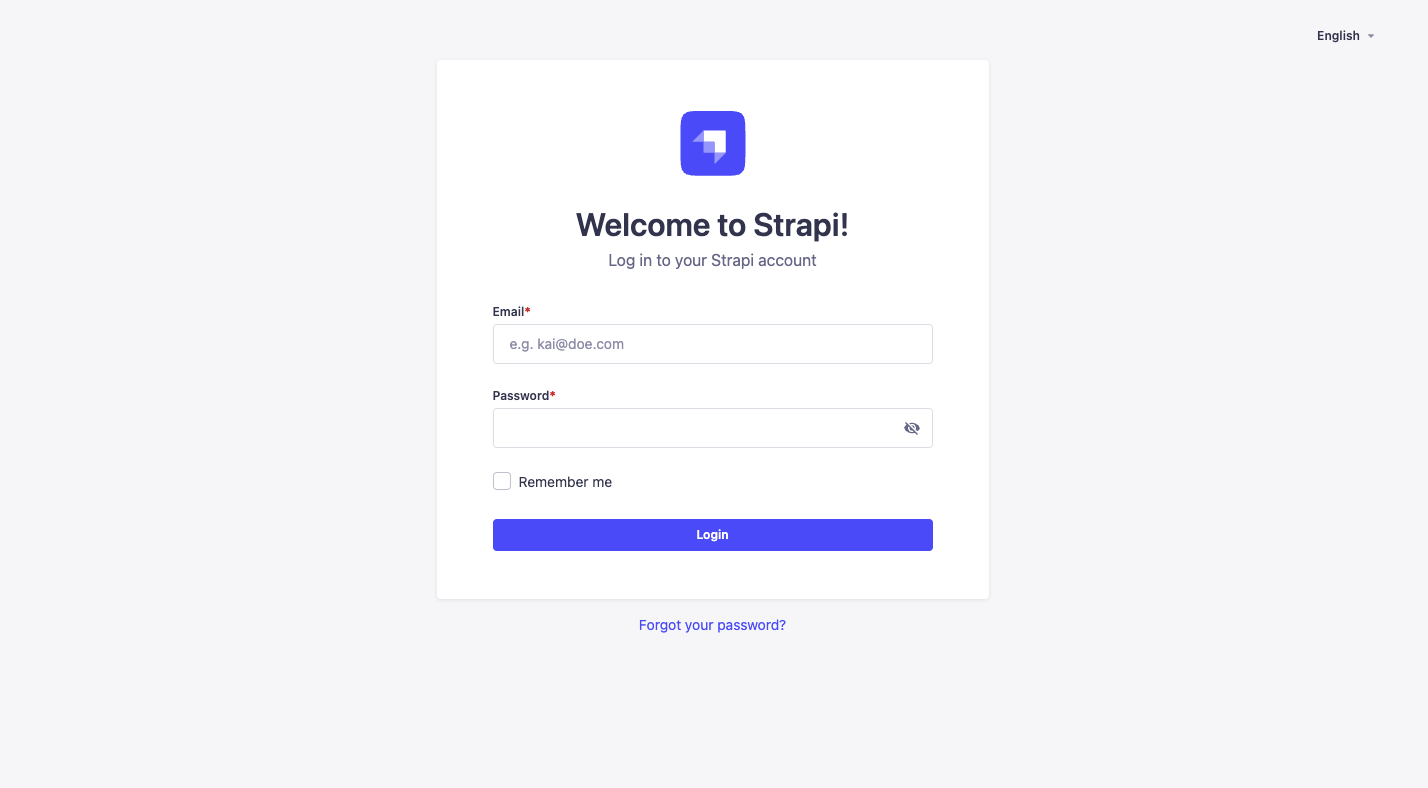
config.menu.logo 徽标处理的徽标位于管理面板左上角的主导航中:
¥The logo handled by config.menu.logo logo is located in the main navigation at the top left corner of the admin panel:
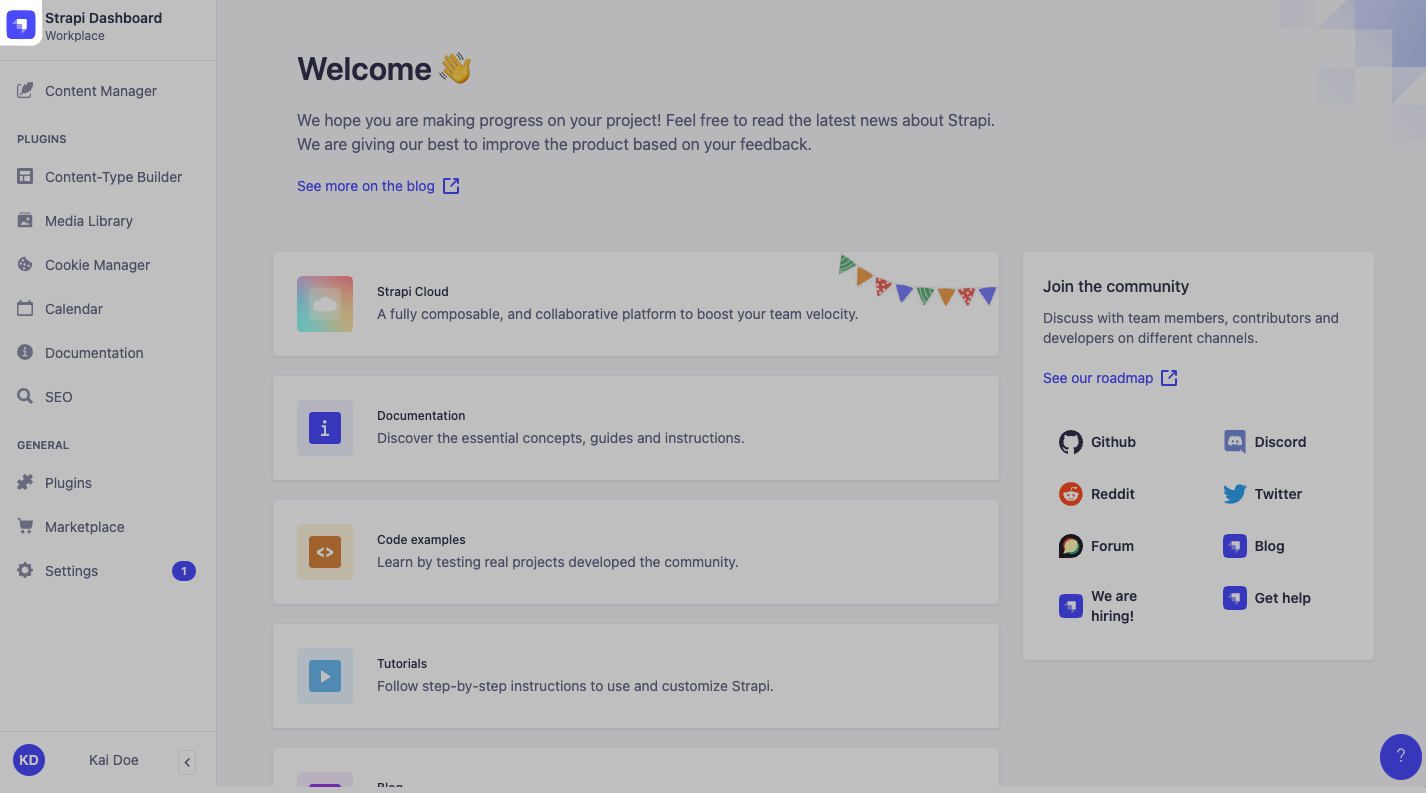
更新徽标
¥Updating logos
要更新徽标,请将图片文件放在 /src/admin/extensions 文件夹中,在 src/admin/app 中导入这些文件并更新相应的键,如下例所示:
¥To update the logos, put image files in the /src/admin/extensions folder, import these files in src/admin/app and update the corresponding keys as in the following example:
- JavaScript
- TypeScript
import AuthLogo from "./extensions/my-auth-logo.png";
import MenuLogo from "./extensions/my-menu-logo.png";
export default {
config: {
// … other configuration properties
auth: { // Replace the Strapi logo in auth (login) views
logo: AuthLogo,
},
menu: { // Replace the Strapi logo in the main navigation
logo: MenuLogo,
},
// … other configuration properties
bootstrap() {},
};
import AuthLogo from "./extensions/my-auth-logo.png";
import MenuLogo from "./extensions/my-menu-logo.png";
export default {
config: {
// … other configuration properties
auth: { // Replace the Strapi logo in auth (login) views
logo: AuthLogo,
},
menu: { // Replace the Strapi logo in the main navigation
logo: MenuLogo,
},
// … other configuration properties
bootstrap() {},
};
通过配置文件设置的图片文件没有大小限制。
¥There is no size limit for image files set through the configuration files.